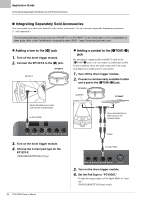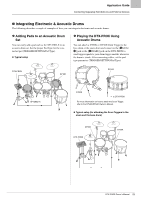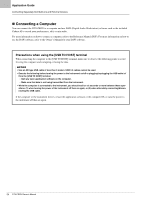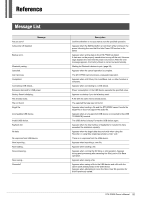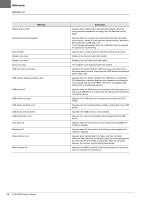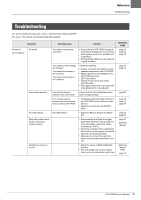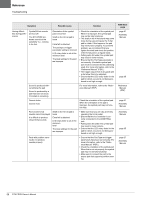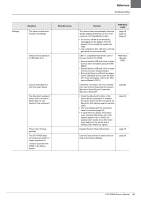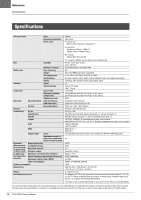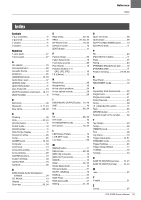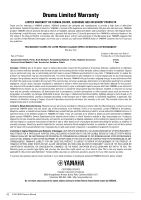Yamaha DTX-PROX DTX-PROX Owners Manual - Page 61
Troubleshooting
 |
View all Yamaha DTX-PROX manuals
Add to My Manuals
Save this manual to your list of manuals |
Page 61 highlights
Reference Troubleshooting Troubleshooting For more troubleshooting tips, refer to the Reference Manual (PDF). See page 7 for details on downloading this manual. Symptom No sound Out of balance No sound Poor volume balance Poor EQ balance Pads with position sensing do not produce sounds properly Headphone volume is too low Possible cause The cable is not properly connected The volume or level settings are improper The headphone volume is not turned up The metronome volume is not turned up Poor volume balance between each of the pads Poor volume balance between the external audio device and the DTX-PROX Poor EQ balance Solution • Ensure that the DTX-PROX is properly connected to headphones or an external audio system, such as an amplifier and/ or speakers. • Ensure that the cables you are using are in good condition. Check the following: • Volume controllers on amplifiers and/or speakers connected to the DTX-PROX. • Sliders ([OUTPUT], [PHONES]) on the DTX-PROX top panel. • LED rotary faders • Volume for the metronome (Click) ([CLICK] slider). • The trigger output level of any pads with a dial allowing this to be adjusted. Ensure that the LED rotary faders have been set appropriately. • Individually adjust the output volumes of the DTX-PROX and the external audio devices. • Adjust the volume with the [AUDIO] slider. • Adjust the Phones EQ and the Master EQ. • Ensure that the Pad Type and trigger parameters have been set correctly. (For more information, refer to the "Reference Manual" (PDF).) • Check the orientation of the cymbal pad. When this is not set properly, the cymbal pad may not be fully functional. • Make sure to connect the pad to the proper jack that supports position sensing. • Adjust the values in MENU/Utility/Output Gain. • Use one headphone at a time. Using two at once may reduce the output level. Reference page page 12 page 13 page 16 page 10 page 13 page 35 page 10 page 13 page 24 page 16 page 39 page 27 Assembly Manual Reference Manual (PDF) page 16 DTX-PROX Owner's Manual 57