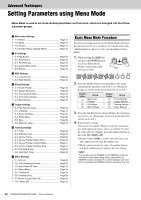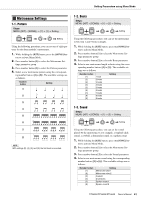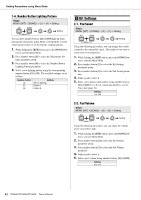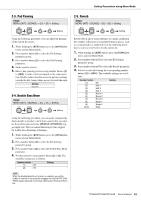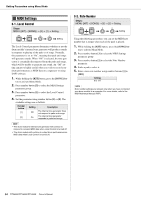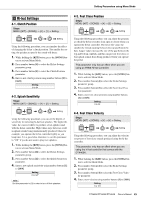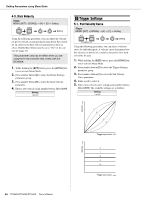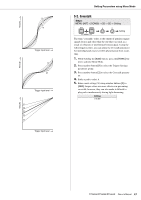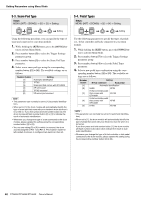Yamaha DTX450K Owner's Manual - Page 43
Pad Panning, 4. Double Bass Drum, 5. Reverb, SONG] - double pedal
 |
View all Yamaha DTX450K manuals
Add to My Manuals
Save this manual to your list of manuals |
Page 43 highlights
Setting Parameters using Menu Mode 2-3. Pad Panning Steps: MENU ([KIT] + [SONG]) [2] [3] Setting 2-5. Reverb Steps: MENU ([KIT] + [SONG]) [2] [5] Setting Setting Setting Using the following procedure, you can adjust the panning of the current kit's pads. 1. While holding the [KIT] button, press the [SONG] but- ton to activate Menu Mode. 2. Press number button [2] to select the Kit Settings parameter group. 3. Press number button [3] to select the Pad Panning parameter. 4. Strike a pad to select it. 5. Enter a new panning position using number buttons [1] to [10/0]. A value of 64 corresponds to the center position. Smaller values than this move the pad increasingly towards the left; larger values move it towards the right. Setting 0 to 127 2-4. Double Bass Drum Steps: MENU ([KIT] + [SONG]) [2] [4] Setting Setting Reverb effects add a warm ambience to sounds, simulating the complex reflections of actual performance spaces, such as a concert hall or a small club. Use the following procedure to select a reverb effect for the current kit. 1. While holding the [KIT] button, press the [SONG] but- ton to activate Menu Mode. 2. Press number button [2] to select the Kit Settings parameter group. 3. Press number button [5] to select the Reverb parameter. 4. Select a reverb effect using the corresponding number button ([1] to [10/0]). The available settings are as follows. Number button [1] [2] [3] [4] [5] [6] [7] [8] [9] [10/0] Off Hall 1 Hall 2 Hall 3 Room 1 Room 2 Room 3 Stage 1 Stage 2 Plate Setting Using the following procedure, you can easily configure the drum module to produce a kick drum sound when you operate the pedal connected to the [HI-HAT CONTROL] trigger input jack. This convenient function provides support for double bass drumming techniques. 1. While holding the [KIT] button, press the [SONG] but- ton to activate Menu Mode. 2. Press number button [2] to select the Kit Settings parameter group. 3. Press number button [4] to select the Double Bass Drum parameter. 4. Set the parameter using number button [1] or [2]. The available settings are as follows. Number button [1] Off [2] On Setting NOTE While the Double Bass Drum function is enabled, you will be unable to use the hi-hat controller plugged into the [HI-HAT CONTROL] trigger input jack to simulate opening and closing of the hihat. DTX400K/DTX430K/DTX450K Owner's Manual 43