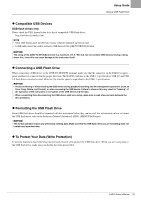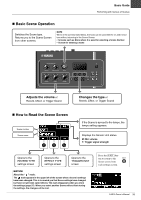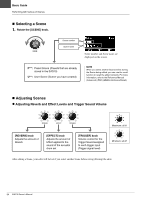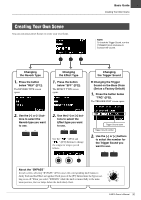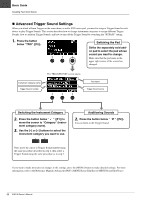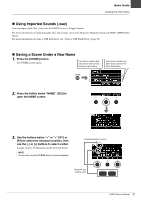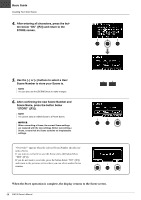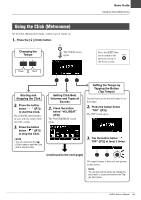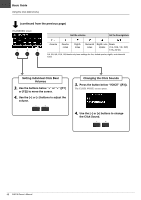Yamaha EAD10 EAD10 Owners Manual - Page 40
Advanced Trigger Sound Settings, Switching the Instrument Category, Auditioning Sounds
 |
View all Yamaha EAD10 manuals
Add to My Manuals
Save this manual to your list of manuals |
Page 40 highlights
Basic Guide Creating Your Own Scene Advanced Trigger Sound Settings When you attach a Drum Trigger on the snare drum, or add a DTX series pad, you need to assign a Trigger Sound to each device to play Trigger Sounds. This section describes how to change instrument categories to assign different Trigger Sounds, how to audition Trigger Sounds, and how to turn off the Trigger Sound by switching the "BYPASS" setting. 1. Press the button below "TRG" ([F3]). Switching the Pad Strike the separately sold addon pad to select the pad whose sound you want to change. Make sure that the pad name in the upper right corner of the screen has changed. Instrument category name Trigger Sound number The TRIGGER INST screen opens. Pad name Trigger Sound name Switching the Instrument Category 2. Press the button below " " ([F1]) to move the cursor to "Category" (instrument category name). 3. Use the [-] or [+] buttons to select the instrument category you want to use. Auditioning Sounds 2. Press the button below " You can listen to the Trigger Sound. " ([F2]). Next, move the cursor to Trigger Sound number using the same procedure described in step 2, then select a Trigger Sound using the same procedure as in step 3. If you want to make more precise changes to the settings, press the [MENU] button to make detailed settings. For more information, refer to the Reference Manual (Advanced) (PDF). (MENU/Scene Edit/Inst or MENU/Scene Edit/Voice) 36 EAD10 Owner's Manual