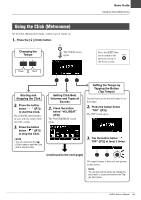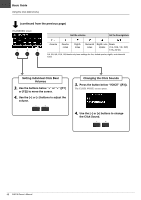Yamaha EAD10 EAD10 Owners Manual - Page 48
Overdub Recording Your Performance onto an Accompaniment, Preparing an Accompaniment Song Audio File
 |
View all Yamaha EAD10 manuals
Add to My Manuals
Save this manual to your list of manuals |
Page 48 highlights
Basic Guide Recording Your Performance Overdub Recording Your Performance onto an Accompaniment Song You can overdub your performance onto a accompaniment song that you've imported onto a USB flash drive and save your performance combined with the accompaniment song as a single audio file. NOTE If you play along to a track coming into the Aux Input, only your performance will be recorded. Preparing an Accompaniment Song (Audio File) • Importing from a Computer Save the audio file (.wav file) from the computer to the root directory on a USB flash drive. Audio file requirements: 16-bit, 44.1 kHz, stereo, wav format NOTE • Some of the audio files may not play back even when the above requirements are met. • The EAD10 does not recognize the audio file if it is in a folder. • Importing from the [AUX IN] Jack Connect a portable music player or other such device to the [AUX IN] jack on the rear panel, and have the song ready for playback. Recording the Accompaniment Song 1. Connect the USB flash drive to the [USB TO DEVICE] terminal on the rear panel, then connect a portable music player to the [AUX IN] jack. 2. Press the [RECORDER] button. The RECORDER (USB) screen opens. 44 EAD10 Owner's Manual