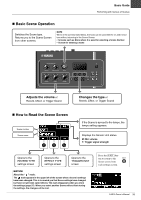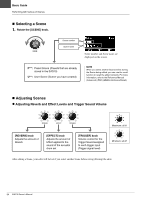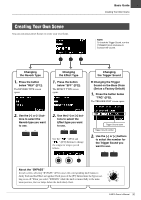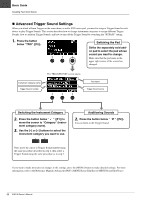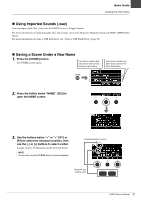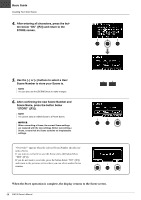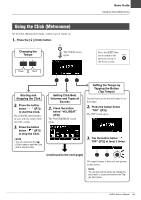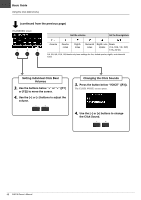Yamaha EAD10 EAD10 Owners Manual - Page 42
When the Store operation is complete, the display returns to the Scene screen., STORE [F3].
 |
View all Yamaha EAD10 manuals
Add to My Manuals
Save this manual to your list of manuals |
Page 42 highlights
Basic Guide Creating Your Own Scene 4. After entering all characters, press the but- ton below "OK" ([F2]) and return to the STORE screen. 5. Use the [-] or [+] buttons to select a User Scene Number to store your Scene to. NOTE You can also use the [SCENE] knob to make changes. 6. After confirming the new Scene Number and Scene Name, press the button below "STORE" ([F3]). NOTE You cannot save an edited Scene to a Preset Scene. NOTICE When overwriting a Scene, the current Scene settings are replaced with the new settings. Before overwriting a Scene, ensure that the Scene contains no irreplaceable settings. "Overwrite?" appears when the selected Scene Number already contains a Scene. If you want to overwrite to save the Scene, press the button below "YES" ([F1]). If you do not want to overwrite, press the button below "NO" ([F3]) and return to the previous screen where you can select another Scene number. When the Store operation is complete, the display returns to the Scene screen. 38 EAD10 Owner's Manual