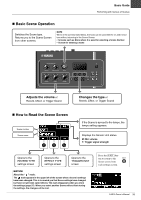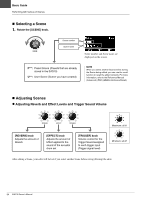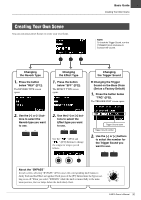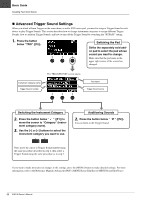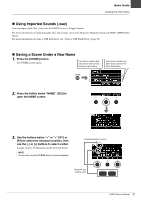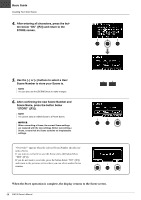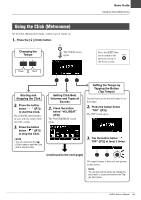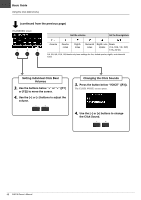Yamaha EAD10 EAD10 Owners Manual - Page 41
Using Imported Sounds .wav, Saving a Scene Under a New Name
 |
View all Yamaha EAD10 manuals
Add to My Manuals
Save this manual to your list of manuals |
Page 41 highlights
Basic Guide Creating Your Own Scene Using Imported Sounds (.wav) You can import audio files (.wav) into the EAD10 to use as Trigger Sounds. For more information on importing audio files and settings, refer to the Reference Manual (Advanced) (PDF). (MENU/Job/ Wave) For more information on using a USB flash drive, see "Using a USB Flash Drive" (page 30). Saving a Scene Under a New Name 1. Press the [STORE] button. The STORE screen opens. User Scene number and User Scene name of the Scene you are editing. User Scene number and User Scene name of the Store Destination 2. Press the button below "NAME" ([F2)] to open the NAME screen. 3. Use the buttons below "" ([F1] or [F3]) to select the character position, then use the [-] or [+] buttons to select a letter. A name of up to 10 characters can be set to the Scene. NOTE You can also use the [SCENE] knob to select characters. Character position (cursor) Character you want to enter EAD10 Owner's Manual 37