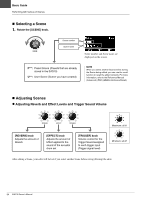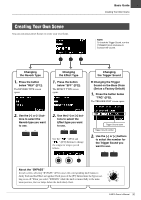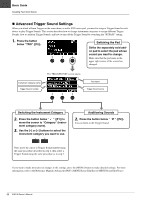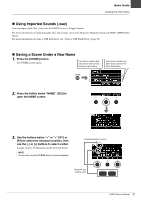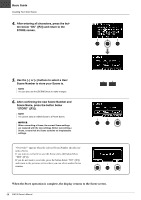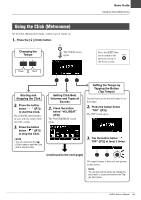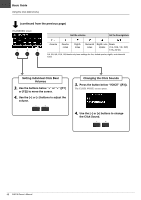Yamaha EAD10 EAD10 Owners Manual - Page 43
Using the Click (Metronome), Stopping the Click
 |
View all Yamaha EAD10 manuals
Add to My Manuals
Save this manual to your list of manuals |
Page 43 highlights
Basic Guide Using the Click (Metronome) Using the Click (Metronome) Set the Click (Metronome) tempo, volume, type of sound, etc. 1. Press the [ ] (Click) button. Changing the Tempo The CLICK screen opens. Slower Faster Press the [EXIT] button to return to the previous screen or the Scene screen. Starting and Stopping the Click 2. Press the button below " " ([F1]) to start the Click. The [CLICK] button flashes in sync with the tempo while the Click sounds. 3. Press the button below " " ([F1]) to stop the Click. NOTE You can also press the [ ] (Click) button to start the Click and to stop the Click. Setting Click Beat Volumes and Types of Sounds 2. Press the button below "VOL/BEAT" ([F2]). The VOLUME/BEAT screen opens. Setting the Tempo by Tapping the Button (Tap Tempo) Tap the button at the desired tempo to set the tempo. 2. Press the button below "TAP" ([F3]). The TAP screen opens. 3. Tap the button below " TAP" ([F3]) at least 3 times. (continued to the next page) The tapped tempo is detected and appears on the screen. NOTE You can also set the tempo by striking the bass drum or a pad connected to the Trigger Input jacks. EAD10 Owner's Manual 39