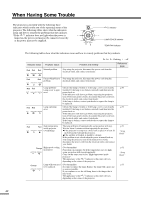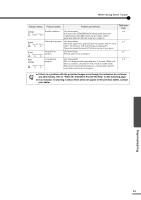Yamaha LPX510 MCXSP10 Manual - Page 41
Using the Menus, Displaying and Operating Full Menus
 |
View all Yamaha LPX510 manuals
Add to My Manuals
Save this manual to your list of manuals |
Page 41 highlights
Using the Menu Functions Using the Menus Displaying and Operating Full Menus Menus can be operated using the projector's control panel and also by using the remote control. 1 STANDBY/ON ESCAPE MENU IRIS SETTING PATT ESCAPE MENU PATTERN SETTING ASPECT INPUT ASPECT LIGHT INPUT HIDE Projector Remote control Top menu Image Setup Signal Screen Operation User's Logo On-Screen Display Input Signal Language Reset Info Reset Return English 2 3 -,+:Select :Enter Sub-menu STANDBY/ON ESCAPE MENU IRIS SETTING PATT ESCAPE MENU PATTERN SETTING ASPECT INPUT ASPECT LIGHT INPUT HIDE Projector Remote control Image Setup Signal Screen Operation User's Logo On-Screen Display Input Signal Language Reset Info Reset Return English -,+:Select :Enter Display the menu screen. Press the [MENU] button on the projector's control panel or the MENU button on the remote control. The menu appears. Full menus consist of a main menu and submenus. Select the items to be changed in the main menu. If using the projector's control panel, press the or button to select a command, and then press the button. If using the remote control, tilt the button to the left or right to select a command, and then press the button. Select a setting item in the sub-menu. If using the projector's control panel, press the or button to select a command. If using the remote control, tilt the button up or down to select a command. If a setting is executed or a sub-menu item continues to another level, " " appears after the item name. In such cases, press the button on the projector's control panel or the button on the remote control to select the setting displayed in the menu. Advanced Operations 37