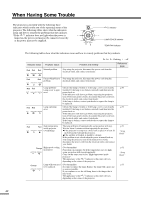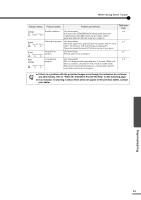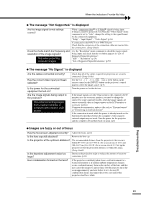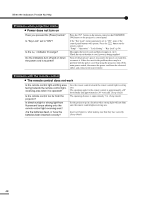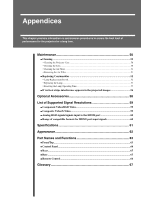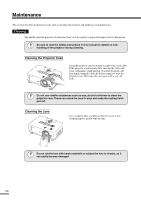Yamaha LPX510 MCXSP10 Manual - Page 50
Image colors are not right, Images appear dark, Projection stops automatically
 |
View all Yamaha LPX510 manuals
Add to My Manuals
Save this manual to your list of manuals |
Page 50 highlights
When the Indicators Provide No Help Image colors are not right Are the image signal format settings correct? Are the cables connected correctly? Has the image Contrast been adjusted correctly? IHas the color been adjusted correctly? Have the color intensity and tint been adjusted correctly? Only when projecting images from a video source When a composite video or S-Video signal is being input. If images cannot be projected even when the "Video Signal" menu command is set to "Auto", change the setting to the signal format for the connected equipment. "Setup" - "Input Signal" - "Video Signal" (p.36) If the signal source is connected to the INPUT A, INPUT B or D4 port, set the "Input Signal" menu command to match the signal format for the connected equipment. "Setup" - "Input Signal" (p.36) You can also use the A , B and D4 buttons on the remote control to change the signal. (Setup Guide) Check that all of the cables required for projection are securely connected. (Setup Guide) Use the "Contrast" or "White Level" menu command to adjust. "Image" - "Picture Quality" - "Input Adjustment" (p.30) Use the "Color Adjustment" menu command to adjust. "Image" - "Color Adjustment" (p.31) Use the "Color Intensity" and "Tint" menu commands to adjust. "Image"- "Picture Quality" - "Color Intensity", "Tint" (p.30) Images appear dark Has the image brightness been adjusted correctly? Has the image contrast been adjusted correctly? Is the lamp due for replacement? Use the "Input Adjustment" or "Iris" menu commands to adjust. "Image" - "Picture Quality" - "Input Adjustment", "Iris" (p.30) Use the "Contrast" or "White Level" menu command to adjust. "Image" - "Picture Quality" - "Input Adjustment" (p.30) When the lamp is nearly due for replacement, the images will become darker and the color quality will become poorer. When this happens, the lamp should be replaced with a new one. (p.53) Projection stops automatically Is sleep mode active? If the projector is left on without any signals being input, the lamp will turn off automatically and the projector will switch to standby mode. Press the button on the remote control or the [STANDBY/ON] button on the projector's control panel to turn on the power. Set to "OFF" if not using the "Sleep Mode" function. "Setup" - "Operation" - "Sleep Mode" (p.34) Vertical interference appears in the projected images When the projector is used for long periods, vertical interference may appear in the projected images. Adjust the bright portions and dark portions of the grayscale shades in the "LCD Panel Adjustment" menu. "Setup" - "Operation" - "LCD Panel Adjustment" (p.34, 56) Troubleshooting 47