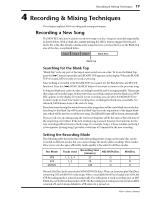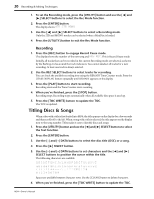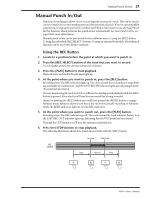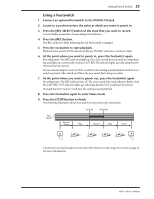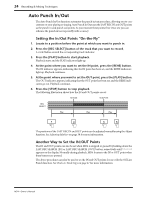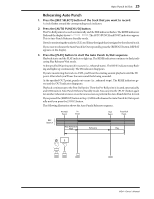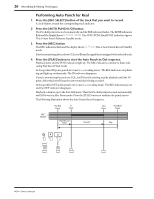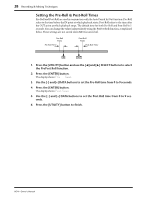Yamaha MD4 Owner's Manual - Page 32
Auto Punch In/Out, Setting the In/Out Points, On-the-Fly, Another Way to Set the IN/OUT Points
 |
View all Yamaha MD4 manuals
Add to My Manuals
Save this manual to your list of manuals |
Page 32 highlights
24 Recording & Mixing Techniques Auto Punch In/Out The Auto Punch In/Out function automates the punch in/out procedure, allowing you to concentrate on your playing or singing. Auto Punch In/Out uses the LAST REC IN and OUT points as the punch in and punch out points. So you must set these points first. Once set, you can rehearse the punch in/out repeatedly with accuracy. Setting the In/Out Points "On-the-Fly" 1. Locate to a position before the point at which you want to punch in. 2. Press the [REC SELECT] button of the track that you want to record. A circle flashes around the corresponding track indicator. 3. Press the [PLAY] button to start playback. Playback starts and the PLAY indicators light up. 4. At the point where you want to set the IN point, press the [REHE] button. The IN indicator appears, indicating that the IN point has been set, and the REHE indicators light up. Playback continues. 5. At the point where you want to set the OUT point, press the [PLAY] button. The OUT indicator appears, indicating that the OUT point has been set, and the REHE indicators go out. Playback continues. 6. Press the [STOP] button to stop playback. The following illustration shows how the IN and OUT points are set. In Point Out Point REC 4 3 SELECT 2 1 Play Play Play PLAY REHE PLAY STOP The positions of the LAST REC IN and OUT points can be adjusted manually using the Adjust function. See Adjusting Markers on page 38 for more information. Another Way to Set the IN/OUT Points The IN and OUT points can also be set when MD4 is stopped or paused by holding down the LAST REC SEARCH [IN] or LAST REC SEARCH [OUT] button, respectively, until Stored appears on the display. Normally during playback, MD4 locates to the IN or OUT point when these buttons are pressed. The above procedures can also be used to set the IN and OUT points for use with the Off Line Punch function. See Track-to-Track Copy on page 47 for more information. MD4-Owner's Manual