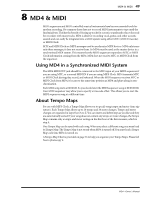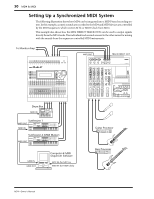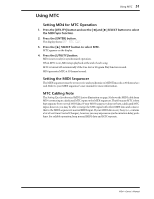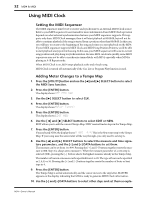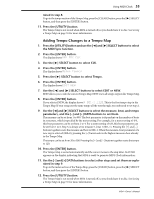Yamaha MD4 Owner's Manual - Page 62
Inserting Steps in a Tempo Map, Current Tempo Map, New Meter Step, Meter Step For Deletion
 |
View all Yamaha MD4 manuals
Add to My Manuals
Save this manual to your list of manuals |
Page 62 highlights
54 MD4 & MIDI Inserting Steps in a Tempo Map The Tempo Map is sorted automatically when you press the [ENTER] button. So you can insert new meter or tempo steps in any order. The following example shows how sorting works when a new meter step is inserted. Current Tempo Map A 001 2/4 B 010 3/4 C 000 4/4 New Meter Step C 005 6/8 Sorted Tempo Map A 001 2/4 B 005 6/8 C 010 3/4 The following example shows how sorting works when a new tempo step is inserted. Current Tempo Map A 001-1 ®120 B 005-1 ®125 C 000-0 ®120 New Tempo Step C 003-1 ®123 Sorted Tempo Map A 001-1 ®120 B 003-1 ®123 C 005-1 ®125 Deleting Steps in a Tempo Map Steps that are set to measure 000 are ignored. So if you want to delete a step, set its measure to 000. When you press the [ENTER] button, the Tempo Map is sorted automatically. The following example shows how sorting works when a meter step is deleted. Current Tempo Map A 001 2/4 B 005 6/8 C 010 3/4 Meter Step For Deletion B 000 6/8 Sorted Tempo Map A 001 2/4 B 010 3/4 C 000 4/4 The following example shows how sorting works when a tempo step is deleted. Current Tempo Map A 001-1 ®120 B 003-1 ®123 C 005-1 ®125 Tempo Step For Deletion B 000-0 ®123 Sorted Tempo Map A 001-1 ®120 B 005-1 ®125 C 000-0 ®120 MD4-Owner's Manual