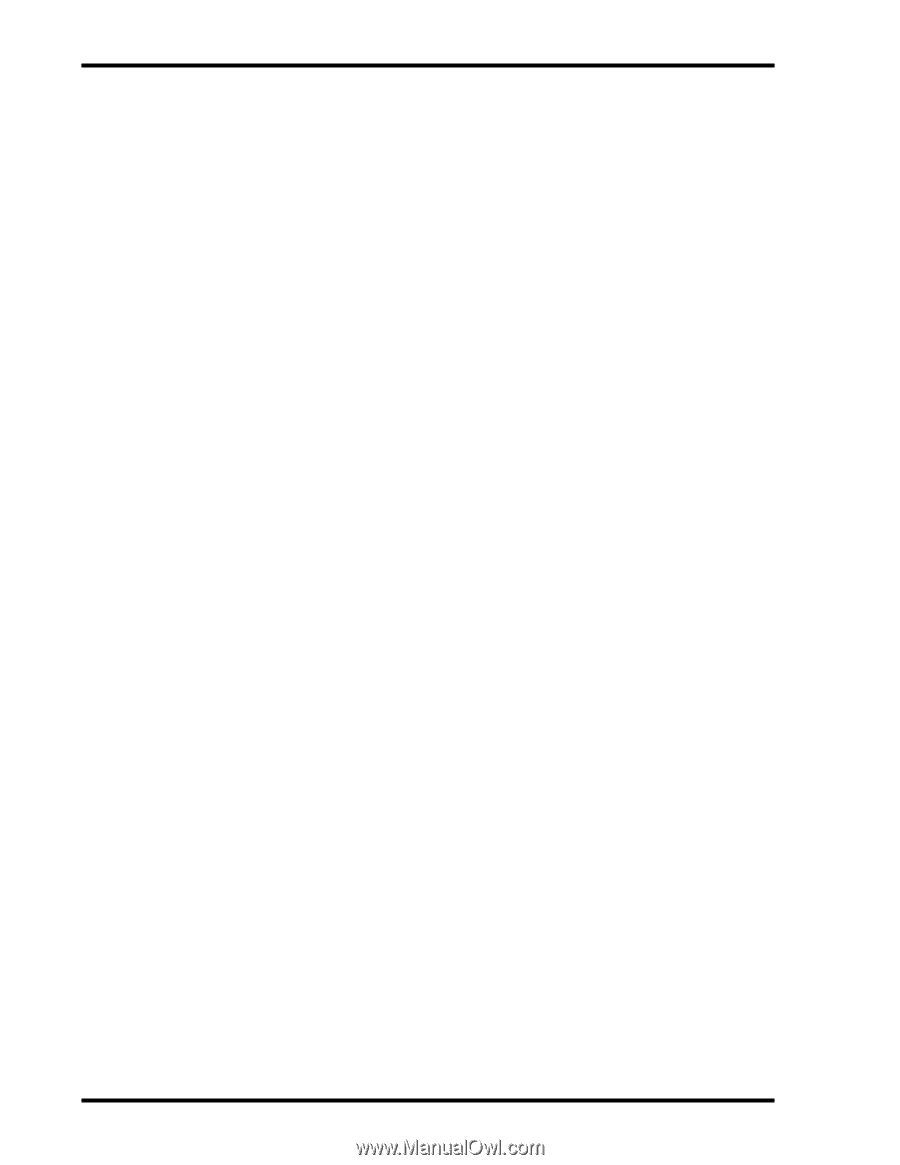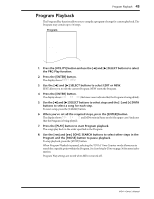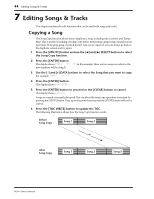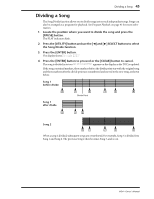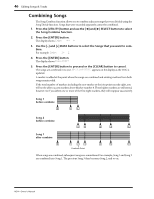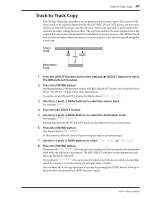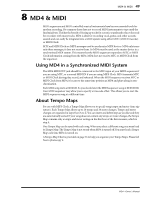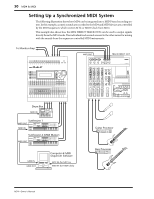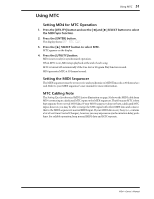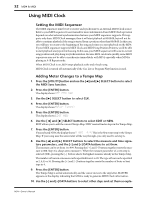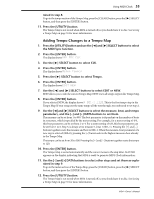Yamaha MD4 Owner's Manual - Page 56
Erasing Tracks, Erasing Songs, the Track Erase function. - format
 |
View all Yamaha MD4 manuals
Add to My Manuals
Save this manual to your list of manuals |
Page 56 highlights
48 Editing Songs & Tracks Erasing Tracks The Track Erase function allows you to erase individual tracks. 1. Press the [UTILITY] button and use the [√] and [®] SELECT buttons to select the Track Erase function. 2. Press the [ENTER] button. The display shows EraseX****Tr 3. Use the [√] and [®] SELECT buttons to select tracks and the [-] and [+] DATA buttons to set tracks to be erased. For example: EraseX*2**Tr 4. Press the [ENTER] button. The display shows Erase EXE? 5. Press the [ENTER] button to proceed or the [CLEAR] button to cancel. Tracks are erased at normal play speed. So erasing a four-minute track, for example, takes 4 minutes. You can abort the track erase operation at anytime by pressing the [STOP] button. Erasing Songs The Song Erase function allows you to erase individual songs or all songs together. Erasing all songs formats a disc. A disc that has been used to store computer data must be formatted using this function before it can be used with MD4. 1. Press the [UTILITY] button and use the [√] and [®] SELECT buttons to select the Song Erase function. 2. Press the [ENTER] button. The display shows SongXNo.XX1 3. Use the [-] and [+] DATA buttons to select a single song or ALL. For example: SongXNo.XX3 4. Press the [ENTER] button. The display shows Erase EXE? 5. Press the [ENTER] button to proceed or the [CLEAR] button to cancel. The selected song is erased and subsequent songs are renumbered. Writing UTOC appears on the display as the TOC is updated. The erased area becomes a recordable blank area. However, you cannot use that area for recording until it becomes the largest blank area, since only the largest blank area can be used for recording. MD4-Owner's Manual