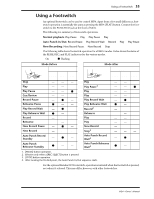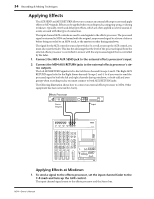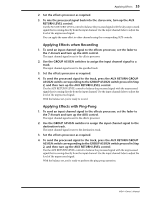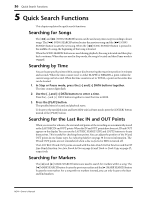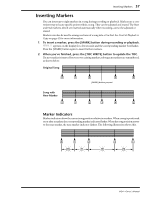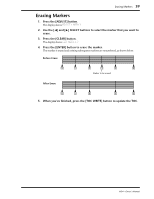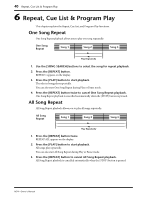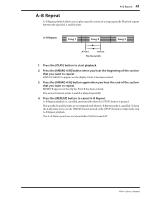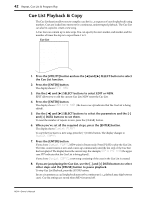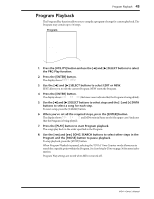Yamaha MD4 Owner's Manual - Page 46
Adjusting Markers, SELECT buttons to audition the new marker position.
 |
View all Yamaha MD4 manuals
Add to My Manuals
Save this manual to your list of manuals |
Page 46 highlights
38 Quick Search Functions Adjusting Markers Once inserted, markers can be finely adjusted in one frame steps. The LAST REC IN and OUT points can also be adjusted. The Start and End markers cannot be adjusted. 1. Press the [ADJUST] button. The display shows ADJST: MARK 1 2. Use the [√] and [®] SELECT buttons to select the marker that you want to adjust. IN and OUT refer to the LAST REC IN and OUT points. 3. Press the [ENTER] button. The display shows ADJST Load.. and ten seconds of sound data (five seconds either side) of the marker is loaded into memory for quick playback. When loading is complete, the sound data plays from 1.5 seconds before the marker to 1.5 seconds after the marker, as shown below. 1.5 sec 1.5 sec Audition [1] 10 seconds of sound data loaded into memory The 1.5 seconds of sound data before the marker is played at a lower volume level, so you can hear exactly where the marker occurs. To play the first 1.5 seconds at normal volume and the remaining sound data at a lower level, press the [√] SELECT button. You can toggle between these two playback modes using the [√] and [®] SELECT buttons. Each time you press a SELECT button the sound data is played. Playback Volume [1] [1] 4. Use the [-] and [+] DATA buttons to adjust the marker and the [PLAY] and [√] and [®] SELECT buttons to audition the new marker position. The marker can be adjusted in one frame steps to a new position within the 10 seconds of sound data loaded into memory. If you want to move the marker to a position beyond this range, you must use the Adjust functional several times. You cannot move a marker beyond the previous or next marker. 5. Press the [ENTER] button to store the new position. Press the [STOP] button if you don't want to store the new marker position. 6. When you've finished, press the [TOC WRITE] button to update the TOC. MD4-Owner's Manual