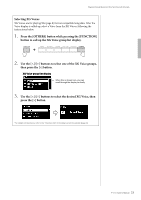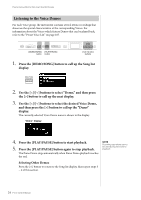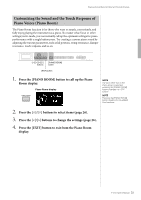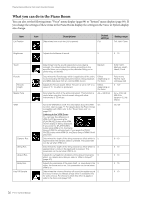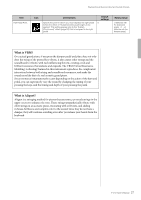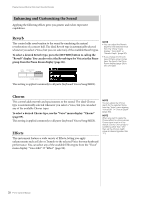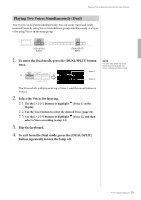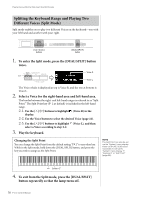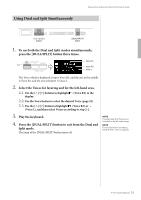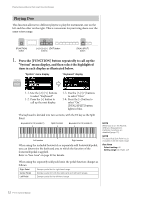Yamaha P-515 P-515 Owners Manual - Page 28
Enhancing and Customizing the Sound, To select a desired Reverb type
 |
View all Yamaha P-515 manuals
Add to My Manuals
Save this manual to your list of manuals |
Page 28 highlights
Playing Various Musical Instrument Sounds (Voices) Enhancing and Customizing the Sound Applying the following effects gives you greater and richer expressive capabilities. Reverb This control adds reverberation to the sound by simulating the natural reverberation of a concert hall. The ideal Reverb type is automatically selected whenever you select a Voice, but you can select any of the available Reverb types. To select a desired Reverb type, press the [REVERB] button to call up the "Reverb" display. You can also select the Reverb type for Voices in the Piano group from the Piano Room display (page 26). NOTE • You can adjust the Reverb depth for the selected Voice from the "Voice" menu display: "Voice Edit" "Reverb Depth" (page 90). • If you change the Reverb type of Piano group Voices here, the type in the Piano Room display (page 26) is also changed. This setting is applied commonly to all parts (keyboard Voices/Song/MIDI). Chorus This control adds warmth and spaciousness to the sound. The ideal Chorus type is automatically selected whenever you select a Voice, but you can select any of the available Chorus types. To select a desired Chorus type, use the "Voice" menu display: "Chorus" (page 89). This setting is applied commonly to all parts (keyboard Voices/Song/MIDI). Effects This instrument features a wide variety of Effects, letting you apply enhancements such as Echo or Tremolo to the selected Voice for your keyboard performance. You can select any of the available Effect types from the "Voice" menu display: "Voice Edit" "Effect" (page 90). NOTE You can adjust the Chorus depth for the selected Voice from the "Voice" menu display: "Voice Edit" "Chorus Depth" (page 90). NOTE When you want to apply the Chorus effect to a Voice whose Chorus type is set to off by default, set the Chorus type to something other than "Off," then set the Chorus depth value as desired (greater than "0"). 28 P-515 Owner's Manual