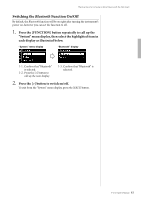Yamaha P-515 P-515 Owners Manual - Page 78
Manual Setup
 |
View all Yamaha P-515 manuals
Add to My Manuals
Save this manual to your list of manuals |
Page 78 highlights
Connections Manual Setup Make sure to connect the USB wireless LAN adaptor (sold separately) to the [ ] (USB TO DEVICE) terminal, otherwise the displays for setup will not be shown. 1. To call up the network list, perform steps 1 - 2 in the "Displaying the Wireless LAN Networks and connecting to a Network" (page 76). 2. Select "Other" at the bottom of the network list, then press the [>] button. 3. Set the SSID, Security and Password to the same as the settings on the access point. 3-1. Select the "SSID" then press the [>] button to call up the display for SSID input, then enter the SSID. For details on how to enter the characters, refer to "Renaming files" on page 71. After entering the SSID, press the [FUNCTION] button to finalize the setting. Operation returns to the "Other" display. 3-2. Select "Security" then press the [>] button to call up the Security list. Select the security then return to the "Other" display by pressing the [] button to start connecting. When connection is done successfully, "Completed" is shown in the display, and returns to the "Select Network" display. 5. Connect the smart device to the access point. For instructions on the setup for the smart device, refer to the "Smart Device Connection Manual" on the website (page 9). NOTE The password cannot be set when you select "none" for the security setting. 78 P-515 Owner's Manual