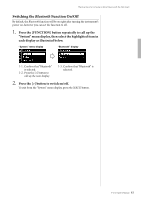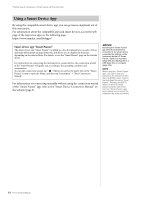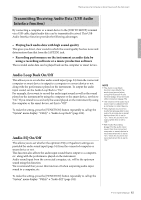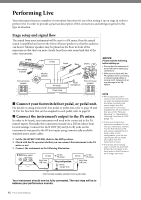Yamaha P-515 P-515 Owners Manual - Page 82
Pairing with Smart Devices, function to on
 |
View all Yamaha P-515 manuals
Add to My Manuals
Save this manual to your list of manuals |
Page 82 highlights
Effective Use of a Computer or Smart Device with the Instrument Pairing with Smart Devices If you wish to connect your smart device to the instrument via Bluetooth, the smart device needs to be paired with the instrument first. Once the smart device has been paired with this instrument, there is no need to perform pairing again. 1. Hold down the [FUNCTION] button for 3 seconds. The pop-up window will appear which indicates that the instrument is standing by for pairing. To cancel the pairing, press the [EXIT] button. 2. On the smart device, set the Bluetooth function to on and select "P-515" from the connection list. For details, refer to the smart device owner's manual. After pairing is completed, the pop-up window will close, and the Bluetooth icon appears on the Voice display and Song display. Voice display Bluetooth icon Pairing "Pairing" means to register Bluetooth-equipped smart devices on this instrument, and establish the mutual recognition for wireless communication between the two. NOTICE When you force-quit the instrument after pairing, the paring data is lost. After restarting the instrument, execute the steps 1 and 2 again for paring. NOTE Only one smart device can be connected to this instrument at a time (although up to 8 smart devices can be paired to this instrument). When pairing with the 9th smart device has succeeded, pairing data for the device with the oldest connection date will be deleted. NOTE When the Bluetooth function of this instrument is set to "Off," standby for pairing with the instrument is not enabled when holding the [FUNCTION] button for 3 seconds. In this case, set Bluetooth to "On" (page 83), and then start pairing. NOTE Make sure to complete the settings on the smart device within 5 minutes. NOTE If you are required to enter a passkey, enter the numerals "0000." 3. Play back audio data on the smart device to confirm that the built-in speakers of the instrument can output the audio sound. When you turn on the instrument the next time, the last-connected smart device will be connected to this instrument automatically, if the Bluetooth function of the smart device and the instrument is set to on. If it is not connected automatically, select the model name of the instrument from the connection list on the smart device. NOTE You can adjust the volume of the sound input via Bluetooth by the [MASTER VOLUME] slider. To adjust the volume balance between your keyboard performance and the input sound via Bluetooth, adjust the volume on the smart device. NOTE You can start pairing from the "System" menu display: Press the [FUNCTION] button repeatedly to call up the "System" menu display "Bluetooth" "Pairing," and then press the [>] button. 82 P-515 Owner's Manual