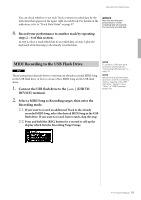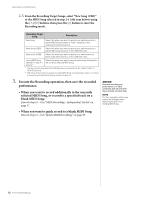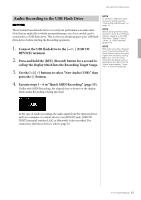Yamaha P-515 P-515 Owners Manual - Page 56
PAUSE] Play/Pause button., Select Save or Retry or Cancel for the recorded
 |
View all Yamaha P-515 manuals
Add to My Manuals
Save this manual to your list of manuals |
Page 56 highlights
Recording Your Performance 5. Select "Save" or "Retry" or "Cancel" for the recorded performance in the "Confirm" display. • If you want to save the recorded performance, select "Save," then press the [>] button. • If you are not satisfied with your performance and want to record again, highlight "Retry" then press the [>] button. Try recording again from step 3. • If you do not want to save the recorded data, highlight "Cancel" then press the [>] button. NOTICE The recorded MIDI Song will be lost if you change to another Song or you turn the power off without executing the Save operation. NOTE After saving your recorded performance, if you want to record it again, refer to "Rerecording a MIDI Song in parts" (page 62). After the Save operation is completed, the display shows "Save Completed" then returns to the Song display. The recorded Song will be named "USERSONGxxx" (xxx: number) and saved in the "User" category. 6. To hear the recorded performance, press the [PLAY/ PAUSE] (Play/Pause) button. Renaming the recorded Song The recorded Songs are named automatically, but you can rename Songs as you like (page 71). Data that can be recorded to MIDI Songs Data for each Track • Note data (your keyboard performance) • Voice selection • Pedal operations (Damper/Soft/Sostenuto) • Reverb Depth • Chorus Depth • Effect Depth • Sound brightness - "Brightness" • Resonance effect setting - "HarmonicContent" • Octave • Volume setting for each Voice - "Volume" • Pan for each Voice • Detune • Touch Sensitivity Data commonly for all Tracks • Scale • Tempo • Time Signature • Reverb Type • Chorus Type • Effect Type NOTE Parameter settings other than Voice and Tempo, such as note data, pedal (Damper/Soft/ Sostenuto) data, octave setting and time signature, cannot be changed after recording. 56 P-515 Owner's Manual