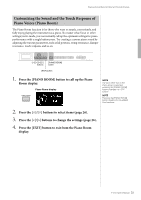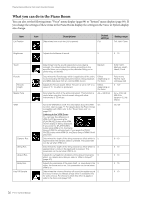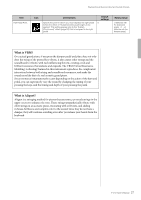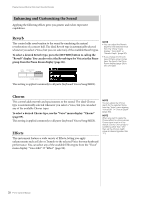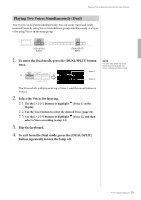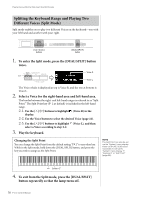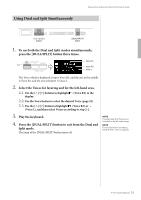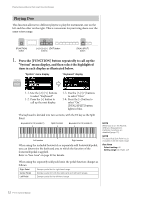Yamaha P-515 P-515 Owners Manual - Page 30
Splitting the Keyboard Range and Playing Two Different Voices (Split Mode
 |
View all Yamaha P-515 manuals
Add to My Manuals
Save this manual to your list of manuals |
Page 30 highlights
Playing Various Musical Instrument Sounds (Voices) Splitting the Keyboard Range and Playing Two Different Voices (Split Mode) Split mode enables you to play two different Voices on the keyboard-one with your left hand and another with your right. [V]/[E]/[] buttons [DUAL/SPLIT] button 1. To enter the Split mode, press the [DUAL/SPLIT] button twice. Voice R Lit Voice L The Voice which is displayed at top is Voice R, and the one at bottom is Voice L. 2. Select a Voice for the right-hand area and left-hand area. The border between the right- and left-hand ranges is referred to as "Split Point." The Split Point key (F 2 as default) is included in the left-hand range. 2-1. Use the [V]/[E] buttons to highlight (Voice R) in the display. 2-2. Use the Voice button to select the desired Voice (page 22). 2-3. Use the [V]/[E] buttons to highlight (Voice L), and then select a Voice according to step 2-2. 3. Play the keyboard. Changing the Split Point You can change the Split Point from the default setting "F 2" to any other key. While in the Split mode, hold down the [DUAL/SPLIT] button, and press the key you wish to assign as the Split Point. NOTE The Split Point can also be set via the "System" menu display: Press the [FUNCTION] button repeatedly to call up the "System" menu display "Keyboard" "Split Point" (page 99). Center "C" 4. To exit from the Split mode, press the [DUAL/SPLIT] button repeatedly so that the lamp turns off. 30 P-515 Owner's Manual