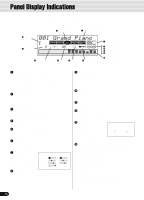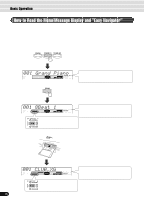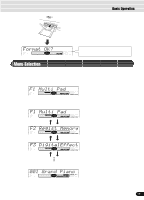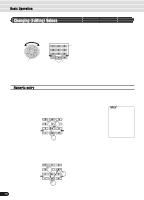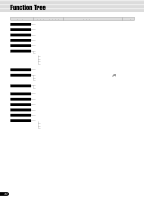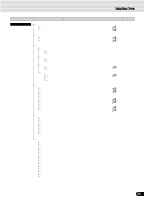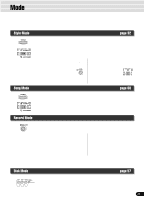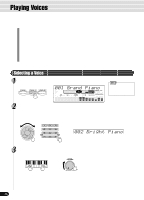Yamaha PSR-540 Owner's Manual - Page 21
Naming, Direct Access, R.Name, Regist01 - 61 key keyboard
 |
View all Yamaha PSR-540 manuals
Add to My Manuals
Save this manual to your list of manuals |
Page 21 highlights
Basic Operation Naming The allows you to create your own original data such as songs, styles and registration memory settings. You can also freely name the data as desired. The following data types can be named. • Disk files (User songs, etc pages 61, 65, 66, 90 • User Styles page 104 • User Pad banks page 94 • Registration Memory banks page 56 The example display below appears when naming a song on a floppy disk (page 65). Nam=-xxxxxxxx Cursor To enter an original name, use the keyboard. Letters and characters are marked above the corresponding keys. C1 Entering a character Moving the cursor Entering a lower-case character Delete Each key on the keyboard enters a different character, as marked directly above the key. The A#5 and B5 keys move the cursor backward and forward within the file name. The C1 key functions as a shift key that shifts between lower- and upper-case characters: hold the Shift key while pressing a character key to enter the lower-case character. The Delete key (C6) deletes the character at the cursor position. • Lowercase letters cannot be used for disk file names. Direct Access By using the [DIRECT ACCESS] button, you can instantly call up the desired display. For example, pressing the [DIRECT ACCESS] button and the [REGISTRATION MEMORY] button at the same time automatically selects the display for inputting the Registration Memory bank name. R.Name =R-egist01 See page 24 for the Direct Access Chart. Cursor 21 19