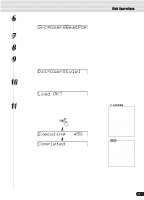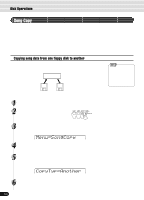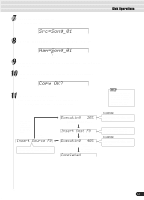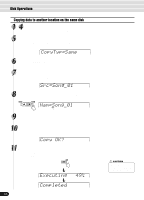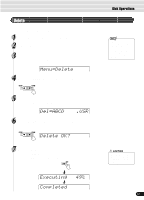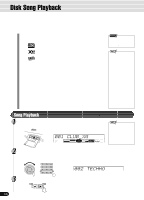Yamaha PSR-540 Owner's Manual - Page 64
Song Copy, CopyTyp=Another
 |
View all Yamaha PSR-540 manuals
Add to My Manuals
Save this manual to your list of manuals |
Page 64 highlights
Disk Operations Song Copy This operation allows you to make backup copies of your important Song data. Primarily, this will come in handy when you are recording and editing song data. For example, if you are quantizing the track of a song (page 86) - which makes permanent changes to the track - making a backup copy of the song allows you to restore the original song data in case you're not satisfied with the results of the quantization. Having a dedicated backup disk for every song you work on is a good idea. In this way, you can save a new copy of the song each time you make an important edit to it. Copying song data from one floppy disk to another Prepare a backup disk by formatting it. One file can be copied at a time. As shown in the illustration below, first copy the desired file on the disk to internal memory, then copy it to the destination disk. PSR-540 Internal Memory copy copy • When the destination disk's write-protect tab is set to ON (page 58) or the disk is a purposely "copy-protected" disk, an alert message appears indicating that the Song Copy function is not possible. Source Destination If the quantity of data is large, it may be necessary for the data to be copied in parts. 1 Insert the disk to be copied (source disk) into the disk drive. 2 Press the [UTILITY] button. 3 Select "SongCopy". Use the data dial, the [+/YES] button or the [-/NO] button. Menu=SongCopy 4 Press the [NEXT] button to display the Copy Type selection screen. 5 Select "Another". Use the data dial, the [+/YES] button or the [-/NO] button. CopyTyp=Another 6 Press the [NEXT] button to display the Song selection screen. 64 62