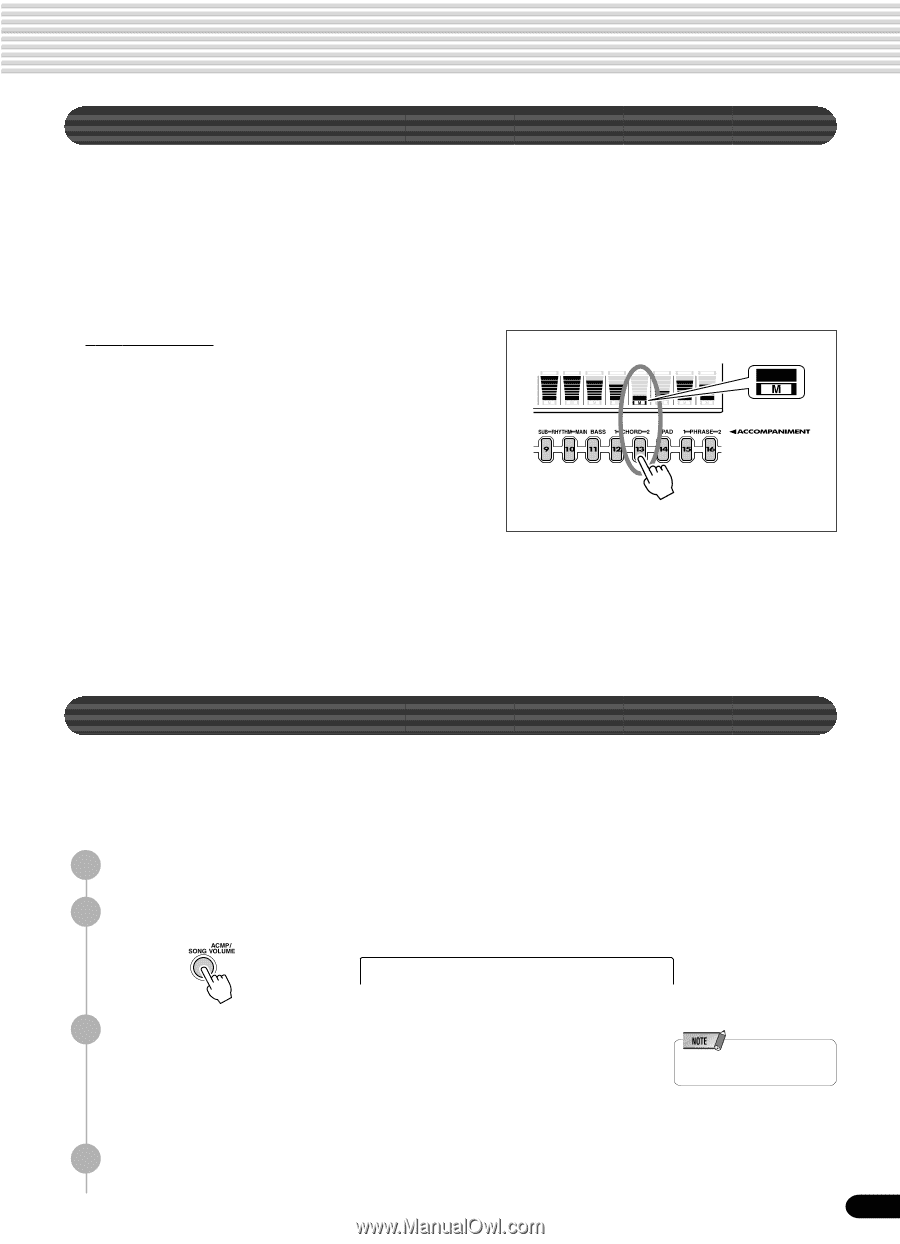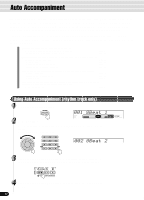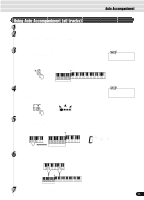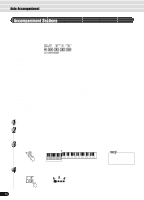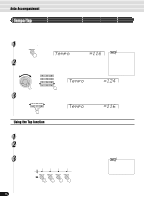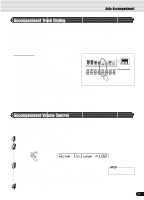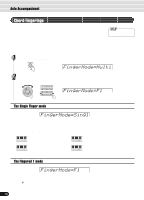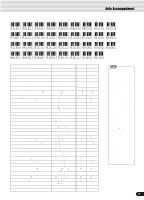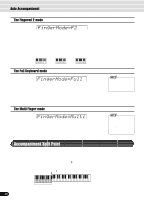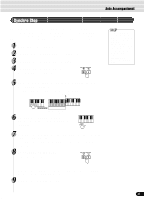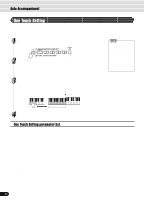Yamaha PSR-540 Owner's Manual - Page 37
Accompaniment Track Muting, Accompaniment Volume Control, Acmp Volume =100
 |
View all Yamaha PSR-540 manuals
Add to My Manuals
Save this manual to your list of manuals |
Page 37 highlights
Auto Accompaniment Accompaniment Track Muting The PSR-540 has eight accompaniment tracks - RHYTHM SUB, RHYTHM MAIN, BASS, CHORD 1, CHORD 2, PAD, PHRASE 1 and PHRASE 2 - that you can control to modify the "orchestration" and therefore the overall sound of the accompaniment. When a style is selected, the icons corresponding to the tracks which contain data for any section of that style will light. Individual accompaniment tracks can be turned OFF (muted) or ON by pressing the TRACK buttons (9 - 16) corresponding to the target tracks. The [M] icon will appear when a track is muted. By turning the tracks OFF and ON in different combinations, you can create various arrangements from a single accompaniment style. Track contents q RHYTHM SUB, RHYTHM MAIN These are the main rhythm tracks. The RHYTHM tracks produce REC REC REC REC REC REC REC REC 13 the drum and percussion sounds. 9 10 11 12 13 14 15 16 q BASS The BASS track always plays a bass line, but the voice will change to fit the selected style ... acoustic bass, synth bass, tuba, etc. q CHORD 1, CHORD 2 These tracks provide the rhythmic chordal accompaniment required by each style. You'll find guitar, piano and other chordal instruments here. q PAD This track plays long chords where necessary, using sustained instruments such as strings, organ, choir. q PHRASE 1, PHRASE 2 This is where the musical embellishments reside. The PHRASE tracks are used for punchy brass stabs, arpeggiated chords and other extras that make the accompaniment more interesting. Accompaniment Volume Control This separate volume control for the auto accompaniment lets you set the optimum level balance between the accompaniment and your right hand performance. The accompaniment volume range is from "0" (no sound) to "127" (maximum volume). 1 Start the accompaniment (page 33). 2 Press the [ACMP/SONG VOLUME] button. Acmp Volume =100 3 Adjust the Accompaniment Volume. Use the data dial, the [+/YES] button, the [-/NO] button or the number buttons [1]-[0]. Adjust the level as you play the keyboard with your right hand, listening to the overall balance between the accompaniment and the keyboard-played voice. 4 Stop the accompaniment (page 33). • [ACMP] is the abbreviation of [ACCOMPANIMENT] . 37 35