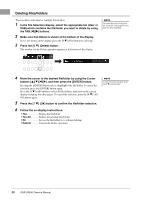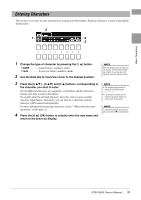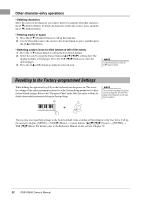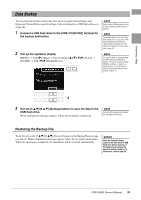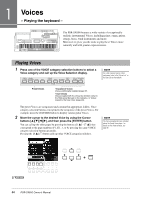Yamaha PSR-SX600 PSR-SX600 Owners Manual - Page 29
Copying or Moving Files, Cut to move.
 |
View all Yamaha PSR-SX600 manuals
Add to My Manuals
Save this manual to your list of manuals |
Page 29 highlights
Basic Operations Copying or Moving Files You can copy or cut files and paste them to another location (folder). 1 In the File Selection display, select the appropriate tab (Preset, User or USB) which contains the file/folder you want to copy by using the TAB [E][F] buttons. 2 Make sure that Copy or Cut is shown at the bottom of the display. If those are not shown on the display, press the [8 ] (File) button to call it up. 3 Press the [3 ] (Copy) button to copy or [2 ] (Cut) to move. The window for the Copy/Cut operation appears at the bottom of the display. NOTE • Files in the Preset tab cannot be moved. They can only be copied. • Files in the "Expansion" folder (page 47) in the User tab cannot be copied/moved. • Commercially available song data may be copy protected to prevent illegal copying. 4 Move the cursor to the desired file/folder by using the Cursor buttons [][][E][F], and then press the [ENTER] button. Pressing the [ENTER] button selects (highlights) the file/folder. To cancel the selection, press the [ENTER] button again. Press the [8 ] (All) button to select all files/folders indicated on the current display including the other pages. To cancel the selection, press the [8 ] (All Off) button again. 5 Press the [7 ] (OK) button to confirm the file/folder selection. 6 Select the destination tab (User or USB) to paste the file/folder, by using the TAB [E][F] buttons. If necessary, select the destination folder by using the Cursor buttons [][][E][F], and then press the [ENTER] button. 7 Press the [4 ] (Paste) button to paste the file/folder selected in step 4. If the file/folder name already exists, a message appears asking you if you want to overwrite or not. If not, press one of the [6 ] (No) buttons and enter another name. The pasted file/folder appears on the display at the appropriate position among the files in alphabetical order. NOTE To cancel the Copy/Move operation, press the [6 ] (Cancel) button. PSR-SX600 Owner's Manual 29