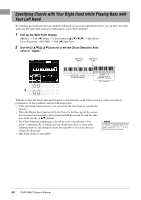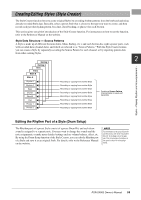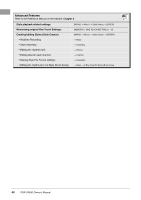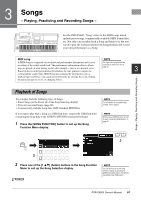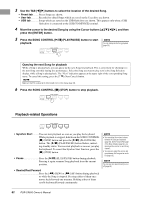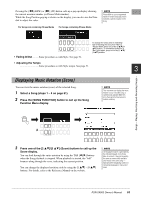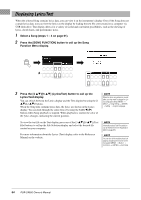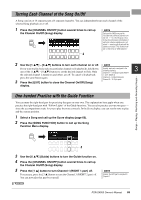Yamaha PSR-SX600 PSR-SX600 Owners Manual - Page 63
Displaying Music Notation (Score), Function Menu display.
 |
View all Yamaha PSR-SX600 manuals
Add to My Manuals
Save this manual to your list of manuals |
Page 63 highlights
Pressing the [G] (REW) or [H] (FF) button calls up a pop-up display showing the current measure number (or Phrase Mark number). While the Song Position pop-up is shown on the display, you can also use the Data dial to adjust the value. For Songs not containing Phrase Marks For Songs containing Phrase Marks NOTE Phrase Mark is a pre-programmed marker in certain Song data, which indicates a specific location in the Song. • Fading In/Out ..........Same procedure as with Style. See page 51. To change the units used in rewinding/ fast-forwarding the Song from "Bar" to "Phrase Mark", press one of the [3 ]/[4 ] buttons. To rewind/fast forward it in "Bar" units again, press one of the [1 ]/ [2 ] buttons. • Adjusting the Tempo Same procedure as with Style tempo. See page 51. 3 Displaying Music Notation (Score) You can view the music notation (score) of the selected Song. 1 Select a Song (steps 1 - 4 on page 61). 2 Press the [SONG FUNCTION] button to call up the Song Function Menu display. NOTE This instrument can display the music notation of your recorded Song, or commercially available MIDI files (only those which allow devices to indicate notation). Songs - Playing, Practicing and Recording Songs - 3 3 Press one of the [2 ]/[3 ] (Score) buttons to call up the Score display. You can look through the entire notation by using the TAB [E][F] buttons when the Song playback is stopped. When playback is started, the "ball" bounces along through the score, indicating the current position. You can change the displayed notation style by using the [1 ] - [8 ] buttons. For details, refer to the Reference Manual on the website. NOTE The displayed notation is generated by the instrument based on the Song data. As a result, it may not be exactly the same as commercially available sheet music of the same song - especially when displaying notation of complicated passages or many short notes. PSR-SX600 Owner's Manual 63