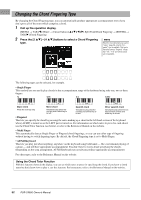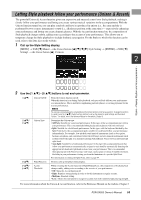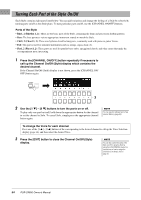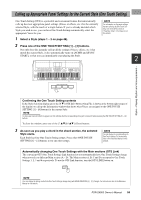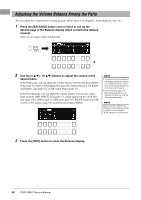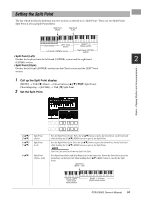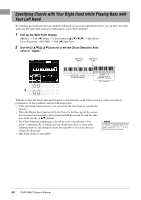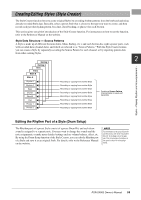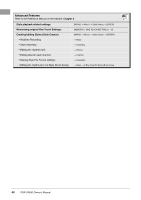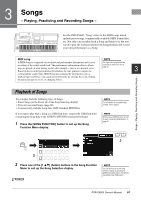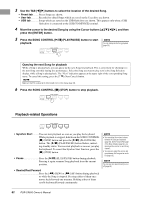Yamaha PSR-SX600 PSR-SX600 Owners Manual - Page 57
Setting the Split Point, Call up the Split Point display.
 |
View all Yamaha PSR-SX600 manuals
Add to My Manuals
Save this manual to your list of manuals |
Page 57 highlights
Setting the Split Point The key which divides the keyboard into two sections is referred to as "Split Point." There are two Split Points: Split Point (Left) and Split Point (Style). Split Point (Style) Split Point (Left) Chord section LEFT Voice section RIGHT 1, 2 Voices section Left-hand (LOWER) section Right-hand (UPPER) section • Split Point (Left): Divides the keyboard into the left-hand (LOWER) section and the right-hand 2 (UPPER) section. • Split Point (Style): Divides the left-hand (LOWER) section into the Chord section and the LEFT Voice section. 1 Call up the Split Point display. [MENU] → TAB [E] Menu1 → Cursor buttons [][][E][F] Split Point/ Chord Fingering → [ENTER] → TAB [E] Split Point 2 Set the Split Point. Styles - Playing Rhythm and Accompaniment - [4 ]/ [5 ] [6 ]/ [7 ] Split Point (Style) Split Point (Left) [8 ] Split Point (Style + Left) Sets the Split Point (Style). Press the [4 ] button or press the desired key on the keyboard while holding the [5 ] (KBD) button to specify the Split Point. Sets the Split Point (Left). Press the [6 ] button or press the desired key on the keyboard while holding the [7 ] (KBD) button to specify the Split Point. NOTE Split Point (Left) cannot be set lower than Split Point (Style). Sets Split Point (Style) and Split Point (Left) to the same note. Rotate the Data dial or press the desired key on the keyboard while holding the [8 ] (KBD) button to specify the Split Point. Split Point (Style + Left) Chord + LEFT Voice (Left- hand) section RIGHT 1, 2 Voices (Right-hand) section PSR-SX600 Owner's Manual 57