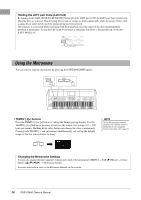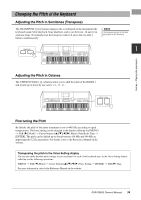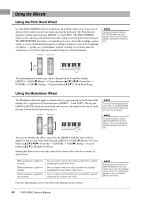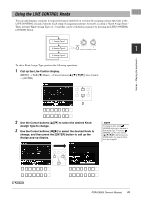Yamaha PSR-SX600 PSR-SX600 Owners Manual - Page 43
Applying Voice Effects, Applying Harmony/Echo to Your Right-hand Melody
 |
View all Yamaha PSR-SX600 manuals
Add to My Manuals
Save this manual to your list of manuals |
Page 43 highlights
Applying Voice Effects You can apply various effects to enhance or change the sound of the keyboard parts (LEFT, RIGHT 1 and 2). The effects can be turned on or off by using the following buttons. These effects only apply to the selected part (the PART SELECT button is on). • HARMONY/ARPEGGIO The Harmony or Arpeggio is applied to the right-hand Voices. Refer to "Applying Harmony/Echo to Your Right-hand Melody" (see below) or "Triggering Arpeggios with Your Right Hand" (page 45). 1 • SUSTAIN When SUSTAIN is on, all notes played on the keyboard have a longer sustain without pedal control (Panel Sustain). Turning SUSTAIN off immediately stops (damps) any sustained notes. • DSP DSP (Digital Signal Processor) features built into the instrument provide highquality effects (including real distortion and real reverb) for the currently selected keyboard part. With the DSP effects, you can add ambience and depth to your music in a variety of ways - such as adding reverb that makes you sound like you are playing in a concert hall - as well as other dynamic enhancements. NOTE The effect type can be changed. On the Voice Selection display, select [5 ] (Voice Set) → Effect/EQ → 2 DSP Type. For details, refer to the Reference Manual on the website. Voices - Playing the keyboard - Applying Harmony/Echo to Your Right-hand Melody Performance effects such as harmony (duet, trio, etc.), echo, tremolo and trill can be applied to notes played. 1 Turn the [HARMONY/ARPEGGIO] button on. 2 Select the desired Harmony or Echo type. 2-1 Call up the operation display. [MENU] → TAB [E] Menu1 → Cursor buttons [][][E][F] Harmony/Arpeggio → [ENTER] 2-2 Use the [1 ] - [3 ] buttons to select "Harmony" or "Echo." 2-3 Use the [4 ] - [6 ] buttons to select the desired type. NOTE When you select another Voice, the Harmony/Echo/Arpeggio type is automatically set to the default which is memorized as the Voice Set. For details on the Voice Set function, refer to the Reference Manual on the website. NOTE Press one of the [7 ] (Detail) buttons to call up the detail setting display. For information, refer to the Reference Manual on the website. 2-2 2-3 PSR-SX600 Owner's Manual 43