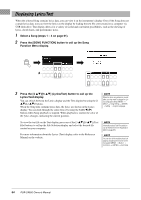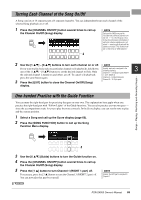Yamaha PSR-SX600 PSR-SX600 Owners Manual - Page 69
Recording each part individually Multi Track Recording, Press the SONG CONTROL [REC] button and
 |
View all Yamaha PSR-SX600 manuals
Add to My Manuals
Save this manual to your list of manuals |
Page 69 highlights
4 Start recording. You can start recording by playing the keyboard, starting a Style, playing a Multi Pad or pressing the SONG CONTROL [F/ K] (PLAY/PAUSE) button. NOTE You can use the metronome (page 38) while recording; however, the metronome sound will not be recorded. 5 After you finish your performance, press the [J] (STOP) or [REC] button to stop recording. A message may appear prompting you to save the recorded data. Press the [EXIT] button to close the message. 6 Save the recorded performance as a Song. NOTICE 5-1 Press the [SONG FUNCTION] button to call up the Song Function Menu display, and then press one of the [1 ] (Select) buttons to call up the The recorded Song will be lost if you change to another Song or you turn the power off without 3 Song Selection display. carrying out the Save operation. 5-2 Save the recorded data as a file by following the instructions on page 26. 7 Press the [F/ K] (PLAY/PAUSE) button to play back the recorded performance. Songs - Playing, Practicing and Recording Songs - Recording each part individually (Multi Track Recording) You can create a Song consisting of 16 channels by recording your performance to each part one-by-one over a different channel number. In recording a piano piece, for example, you can record the right-hand part as channel 1 then record the left-hand part as channel 2, allowing you to create a complete piece which may be difficult to play live with both hands together. To record a performance with Style playback, for example, record the Style playback as channels 9 - 16, and then record melodies as channel 1 while listening to the already recorded Style playback. In this way, you can create an entire Song which would otherwise be difficult, or even impossible, to play live. 1 Before recording, make the necessary settings, such as Voice/ Style selection. 2 Press the SONG CONTROL [REC] button and the [J] (STOP) button simultaneously. A blank Song for recording is automatically set, and the Song name on the Main display (page 18) is set to "NewSong." NOTE Each part of a MIDI song can be recorded with a different channel number (Ch. 1 - Ch. 16). Because of this format, the performance information of each part remains separate and is not mixed - even though all parts will be saved as one track. This channel number is referred to as "MIDI Channel." 3 While holding down the [REC] button, press the appropriate [1 ] - [8 ] buttons to set the desired channels to "Rec." NEXT PAGE PSR-SX600 Owner's Manual 69