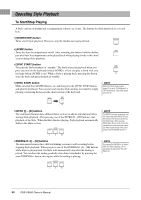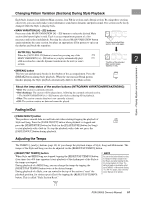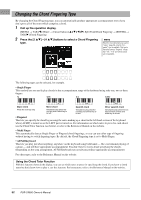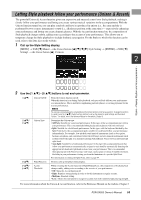Yamaha PSR-SX600 PSR-SX600 Owners Manual - Page 48
Styles – Playing Rhythm and Accompaniment –, Playing a Style with the Auto Accompaniment
 |
View all Yamaha PSR-SX600 manuals
Add to My Manuals
Save this manual to your list of manuals |
Page 48 highlights
2 Styles - Playing Rhythm and Accompaniment - The instrument features various accompaniment and rhythmic backing patterns (called "Styles") in a variety of different musical genres including pop, jazz, and many others. The Style features Auto Accompaniment, letting you produce automatic accompaniment playback simply by playing "chords" with your left hand. This lets you automatically recreate the sound of a full band or orchestra - even if you're playing by yourself. Playing a Style with the Auto Accompaniment 1 Press one of the STYLE category selection buttons to call up the Style Selection display. NOTE For a list of preset Styles of this instrument, refer to the "Style List" in the Data List on the website. • Expansion Styles Styles additionally installed (page 47). • User Styles Styles created with the Style Creator function (refer to the Reference Manual on the website), or Styles copied to the User drive (page 29). 2 Move the cursor to the desired Style by using the Cursor buttons [][][E][F], and then press the [ENTER] button. You can call up the other pages by pressing the buttons that correspond to the page numbers (P1, P2 ...) or by pressing the same STYLE category selection button several times. 3 Press the [ACMP] button to turn on the Auto Accompaniment. The specific left-hand section of the keyboard (page 57) becomes the chord section, and chords played in this section are automatically detected and used as a basis for fully automatic accompaniment with the selected Style. NEXT PAGE NOTE Although the chords will be detected according to the notes you play in the left hand section by default, you can change the chord detection area from the left hand section to the right hand section. For details, refer to page 58. 48 PSR-SX600 Owner's Manual