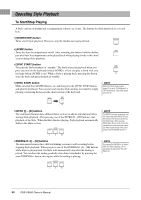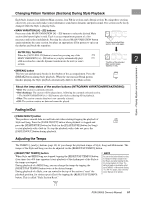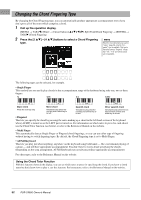Yamaha PSR-SX600 PSR-SX600 Owners Manual - Page 47
Adding New Contents — Expansion Packs, Advanced Features
 |
View all Yamaha PSR-SX600 manuals
Add to My Manuals
Save this manual to your list of manuals |
Page 47 highlights
Adding New Contents - Expansion Packs By installing Expansion Packs, you can add a variety of optional Voices and Styles to the "Expansion" folder in the User drive. The installed Voices and Styles can be selected via the [EXPANSION/USER] button in the VOICE or STYLE category selection buttons, allowing you to expand your music performance and creation possibilities. You can purchase high quality Expansion Pack data created by Yamaha, or create your own original Expansion Pack data by using the "Yamaha Expansion Manager" software on your computer. For instructions on how to install the Expansion Packs, refer to the Reference Manual on the website. For more information about Expansion Packs, access the following website: https://www.yamaha.com/awk/ To obtain the Yamaha Expansion Manager software and its manuals, access the Yamaha Downloads website: 1 https://download.yamaha.com/ Voices - Playing the keyboard - Advanced Features Refer to the Reference Manual on the website, Chapter 1. Selecting GM/XG or other Voices: Voice Selection display → [8 ] (↑) Harmony/Arpeggio settings [MENU] → Menu1 → Harmony/Arpeggio Pitch-related settings • Fine-tuning the pitch of the entire instrument: • Scale Tuning: • Changing the part assignment of the TRANS- POSE buttons: [MENU] → Menu2 → Master Tune/Scale Tune → [ENTER] → Master Tune [MENU] → Menu2 → Master Tune/Scale Tune → [ENTER] → Scale Tune TRANSPOSE Cursor [E][F] buttons Editing parameters assigned to the LIVE CONTROL knobs: Editing Voices (Voice Set): [MENU] → TAB [E] Menu1 → Live Control → [ENTER] Voice Selection display → [5 ] (Voice Set) Disabling automatic selection of Voice Sets (effects, etc.): [MENU] → Menu1 → Voice Setting → [ENTER] → TAB [F] Voice Set Filter Changing the detailed Voice setting: Installing Expansion Pack data: [MENU] → Menu1 → Voice Setting → [ENTER] → Setting/ Arpeggio [MENU] → Menu2 → Expansion → Pack Installation → [ENTER] → USB PSR-SX600 Owner's Manual 47