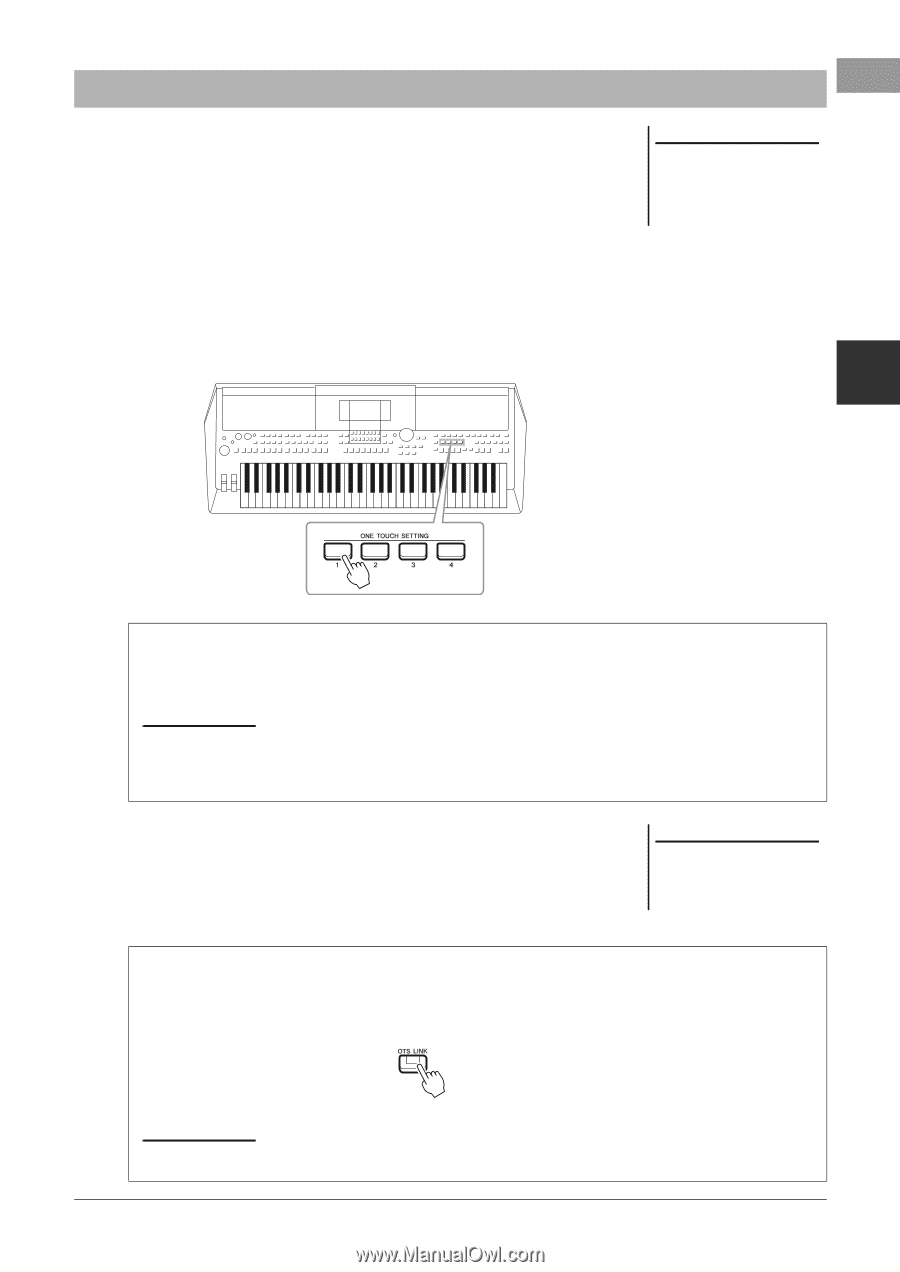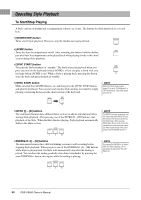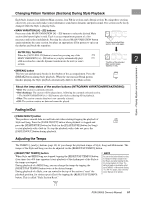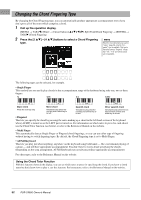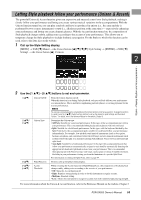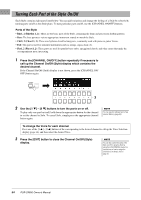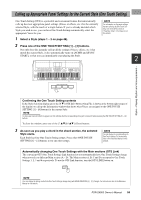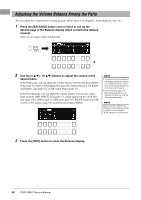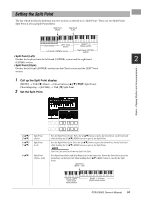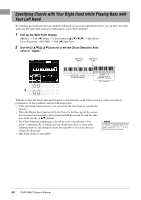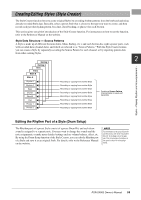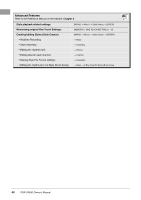Yamaha PSR-SX600 PSR-SX600 Owners Manual - Page 55
Calling up Appropriate Panel Settings for the Current Style (One Touch Setting)
 |
View all Yamaha PSR-SX600 manuals
Add to My Manuals
Save this manual to your list of manuals |
Page 55 highlights
Calling up Appropriate Panel Settings for the Current Style (One Touch Setting) One Touch Setting (OTS) is a powerful and convenient feature that automatically calls up the most appropriate panel settings (Voices or effects, etc.) for the currently selected Style, with the touch of a single button. If you've already decided which Style you wish to use, you can have One Touch Setting automatically select the appropriate Voice for you. 1 Select a Style (steps 1 - 2 on page 48). NOTE For information on the panel settings that are called up by One Touch Setting, refer to the OTS section of "Parameter Chart" in the Data List on the website. 2 Press one of the ONE TOUCH SETTING [1] - [4] buttons. Not only does this instantly call up all the settings (Voices, effects, etc.) that match the current Style, it also automatically turns on [ACMP] and [SYNC START], so that you can immediately start playing the Style. 2 Styles - Playing Rhythm and Accompaniment - Confirming the One Touch Setting contents In the Style Selection display, press the [6 ] (OTS Info) button (when File is shown at the bottom right corner of the display) to call up the Information window that shows what Voices are assigned to the ONE TOUCH SETTING [1] - [4] buttons for the current Style. NOTE If a Voice part name (R1/R2/L) is grayed out, this indicates that the corresponding Voice part is turned off when pressing the ONE TOUCH SETTING [1] - [4] buttons. To close the window, press one of the [7 ]/[8 ] (Close) buttons. 3 As soon as you play a chord in the chord section, the selected Style starts. Each Style has four One Touch Setting setups. Press other ONE TOUCH SETTING [1] - [4] buttons to try out other setups. NOTE You can memorize original settings to One Touch Setting. For instructions, refer to the Reference Manual on the website. Automatically changing One Touch Settings with the Main sections (OTS Link) The convenient OTS (One Touch Setting) Link function lets you automatically have One Touch Settings change when you select a different Main section (A - D). The Main sections A, B, C and D correspond to One Touch Settings 1, 2, 3 and 4 respectively. To use the OTS Link function, turn the [OTS LINK] button on. NOTE You can change the timing in which the One Touch Settings change along with MAIN VARIATION [A] - [D] changes. For instructions, refer to the Reference Manual on the website. PSR-SX600 Owner's Manual 55