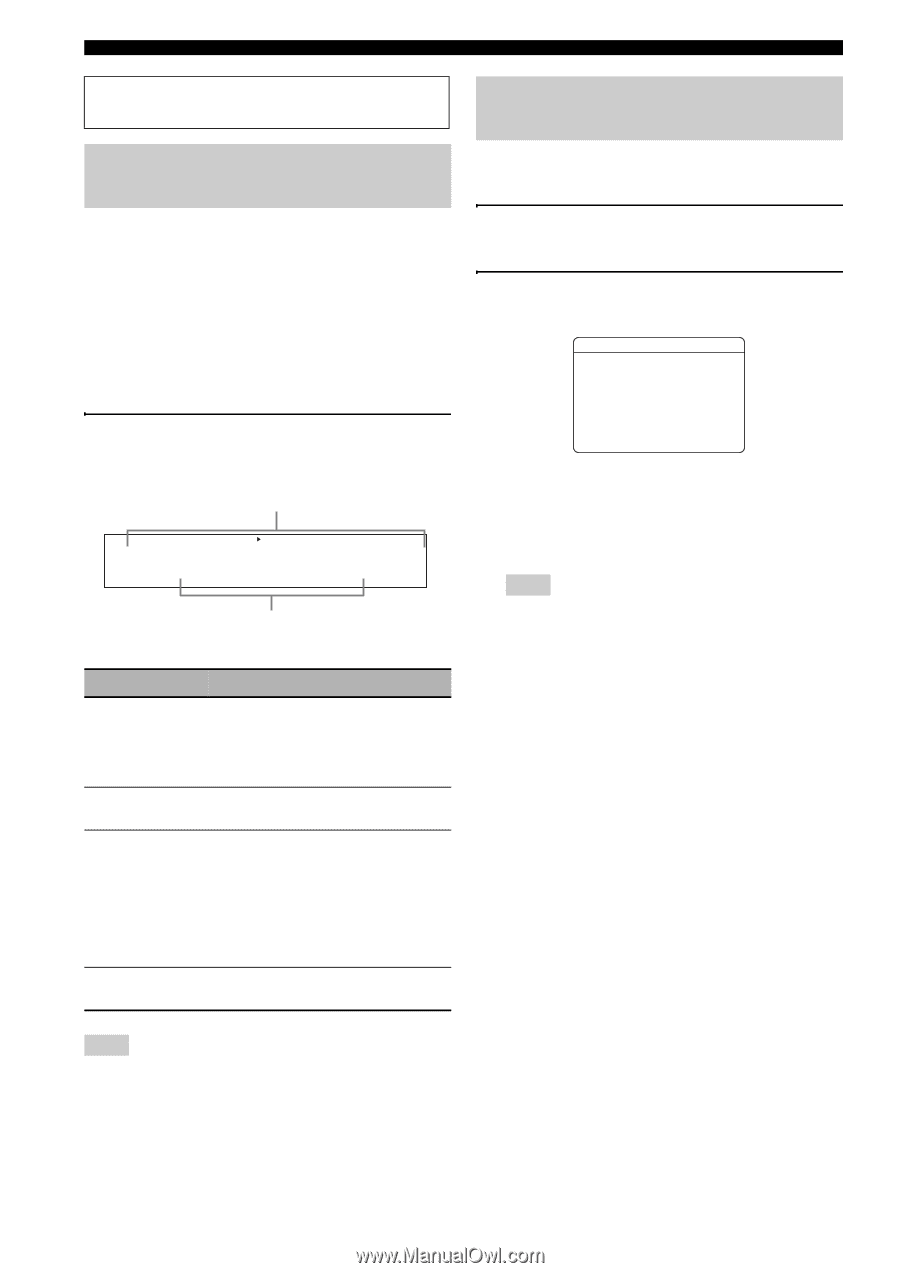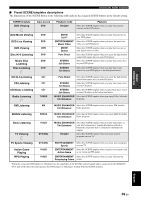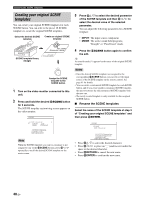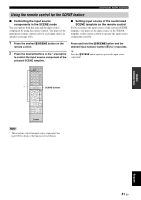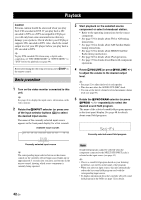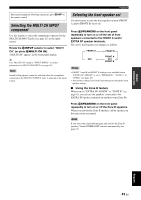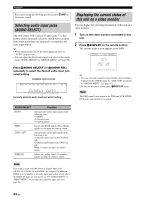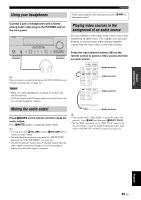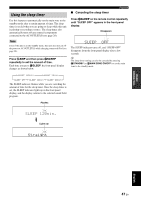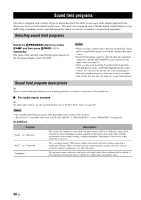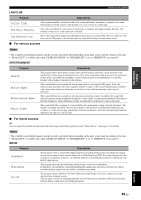Yamaha RX V663 Owner's Manual - Page 48
Selecting audio input jacks (AUDIO SELECT) - optical audio
 |
UPC - 027108930121
View all Yamaha RX V663 manuals
Add to My Manuals
Save this manual to your list of manuals |
Page 48 highlights
Playback Before performing the following operations, press 5AMP on the remote control. Selecting audio input jacks (AUDIO SELECT) This unit comes with a variety of input jacks. Use this feature (audio input jack select) to switch between input jacks when more than one input jack is assigned to the same input source. y • We recommend that you set the audio input jack select to "AUTO" in most cases. • You can adjust the default audio input jack select of this unit by using "AUDIO SELECT" in "OPTION MENU" (see page 98). Press QAUDIO SELECT (or FAUDIO SEL) repeatedly to select the desired audio input jack select setting. Available input sources MULTI CH VCR DVR V-AUX DTV/CBL DVD MD/CD-R CD TUNER A.SEL: AUTO XM SIRIUS Currently selected audio input jack select setting Displaying the current status of this unit on a video monitor You can display the operating information of this unit on a video monitor. 1 Turn on the video monitor connected to this unit. 2 Press ODISPLAY on the remote control. The current status screen appears in the OSD. STATUS VOL:-40.0dB MOVIE Sci-Fi INPUT: DVD A.SEL: HDMI [DISPLAY]:STATUS OFF y • You can select the amount of time that the current status is displayed in the OSD by using the "OSD-AMP" parameter in "OPTION MENU" (see page 96). • To turn off the status screen, press ODISPLAY again. Note The OSD signal is not output at the DVR and VCR VIDEO OUT jacks and will not be recorded. AUDIO SELECT AUTO HDMI COAX/OPT ANALOG Function Automatically selects input signals in the following order: (1) HDMI (2) Digital signals (3) Analog signals Selects only HDMI signals. When HDMI signals are not input, no sound is output. Automatically selects input signals in the following order: (1) Digital signals input at the COAXIAL jack (2) Digital signals input at the OPTICAL jack When no signals are input, no sound is output. Selects only analog signals. If no analog signals are input, no sound is output. Note This feature is not available when no digital input jacks (OPTICAL, COAXIAL and HDMI) are assigned. In addition, HDMI is not available as an audio input jack select setting when the HDMI IN jacks are not used. Use "I/O ASSIGNMENT" in "INPUT MENU" to reassign the respective input jack (see page 93). 44 En