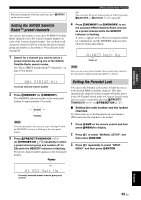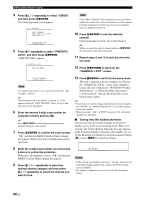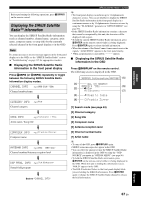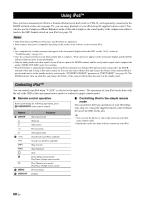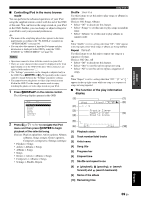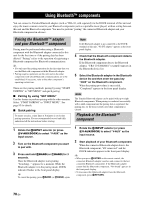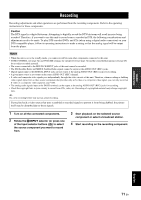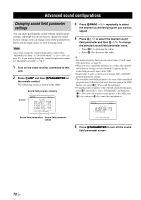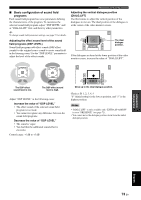Yamaha RX V663 Owner's Manual - Page 72
Using iPod™, Controlling iPod™
 |
UPC - 027108930121
View all Yamaha RX V663 manuals
Add to My Manuals
Save this manual to your list of manuals |
Page 72 highlights
USING IPOD™ Using iPod™ Once you have stationed your iPod in a Yamaha iPod universal dock (such as YDS-10, sold separately) connected to the DOCK terminal of this unit (see page 25), you can enjoy playback of your iPod using the supplied remote control. You can also use the Compressed Music Enhancer mode of this unit to improve the sound quality of the compression artifacts (such as the MP3 format) stored on your iPod (see page 50). Notes • Only iPod (Click and Wheel), iPod nano, and iPod mini are supported. • Some features may not be compatible depending on the model or the software version of your iPod. y • For a complete list of status messages that appear in the front panel display and in the OSD, see the "iPod" section in "Troubleshooting" on page 116. • Once the connection between your iPod and this unit is complete, "iPod connected" appears in the front panel display and the DOCK indicator lights up in the front panel display. • Only the analog audio and video signals of your iPod are input at the DOCK terminal, and the analog audio signals can be output at the analog AUDIO OUT (REC) jacks for recording. • Your iPod battery is automatically charged when your iPod is stationed in a Yamaha iPod universal dock connected to the DOCK terminal of this unit as long as this unit is turned on. You can also select whether this unit charges the battery of the stationed iPod or not when this unit is in the standby mode by selecting the "STANDBY CHARGE" parameter in "INPUT MENU" (see page 94). The DOCK indicator turns on while this unit charges the battery of the connected iPod when this unit is in the standby mode. Controlling iPod™ You can control your iPod when "V-AUX" is selected as the input source. The operations of your iPod can be done with the aid of the OSD of this unit (menu browse mode) or without it (simple remote mode). ■ Remote control operation Before performing the following operations, press 4V-AUX/DOCK on the remote control. Button 8 ENTER k n l h 0 ll hh a b s e p M MENU O DISPLAY Function Subsequent menu Menu up Menu down Previous menu Subsequent menu Search backward (Press and hold) Search forward (Press and hold) Skip forward Skip backward Stop Pause (Menu browse mode) Play/Pause (Simple remote mode) Play (Menu browse mode) Play/Pause (Simple remote mode) Previous menu Display ■ Controlling iPod in the simple remote mode You can perform the basic operations of your iPod (play, stop, skip, etc.) using the supplied remote control without the aid of the OSD of this unit. y • You can view the photos or video clips stored on your iPod (some models only). • Operations can be also done with the controls on your iPod. 68 En