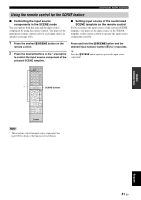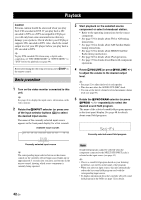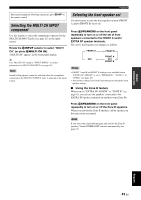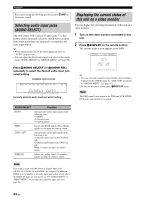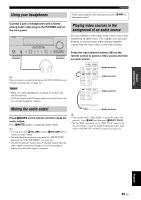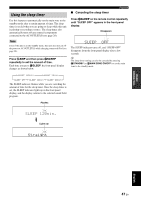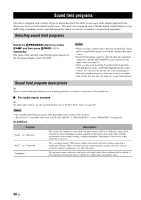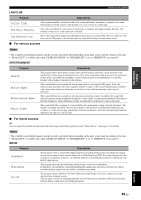Yamaha RX V663 Owner's Manual - Page 50
Displaying the input source information, Audio information - hdmi 1 4
 |
UPC - 027108930121
View all Yamaha RX V663 manuals
Add to My Manuals
Save this manual to your list of manuals |
Page 50 highlights
Playback Displaying the input source information You can display the audio and video information of the current input signal. 1 Press 5AMP and then press MMENU on the remote control. The top "SET MENU" display appears in the OSD. SET MENU . ;AUTO SETUP ;MANUAL SETUP .A;SIGNAL INFO [ ]/[ ]:Up/Down [ENTER]:Enter p p 2 Press 8n repeatedly to select "SIGNAL INFO" and then press 8ENTER. The audio information about the input source appears in the OSD. 3 Press 8l / h to toggle between the audio and video information displays. 4 Press MMENU on the remote control again to exit from "SET MENU". ■ Audio information Information FORMAT SAMPLING CHANNEL BITRATE FLAG Descriptions Signal format. When this unit cannot detect a digital signal, it automatically switches to analog input. The number of samples per second taken from a continuous signal to make a discrete signal. The number of source channels in the input signal (front/surround/LFE). For example, a multi-channel soundtrack with 3 front channels, 2 surround channels and LFE, is displayed as "3/2/0.1". The number of bits passing a given point per second. Flag data encoded in DTS, Dolby Digital, or PCM signals that cue this unit to automatically switch decoders ("Surround EX", etc.). Notes "---" appears when this unit cannot display the corresponding information. ■ Video information Information HDMI SIGNAL HDMI RES. ANALOG RES. HDMI ERROR (HDMI MESSAGE) Descriptions Type of the source video signals and the video signals output at the HDMI OUT jack of this unit. Resolution of the input signal (analog or HDMI) and the output signal (HDMI). When input video signals are composite video or S-video signals, the input video signals are indicated as "Composite" or "S-Video". Resolution of the analog video signals output at the COMPONENT VIDEO MONITOR OUT jacks of this unit. Error message for HDMI sources or connected HDMI devices. Note "---" appears when this unit cannot display the corresponding information. HDMI error and message Message DEVICE OVER HDCP ERROR Out of Res. Cause The number of the connected HDMI components is over the limit. HDCP authentication failed. Out of resolution. The connected monitor is not compatible with the resolution of the input video signal. 46 En