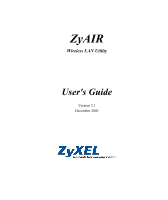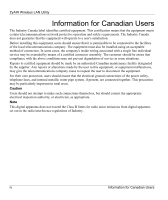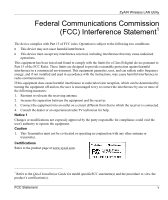ZyXEL B-320 User Guide
ZyXEL B-320 Manual
 |
View all ZyXEL B-320 manuals
Add to My Manuals
Save this manual to your list of manuals |
ZyXEL B-320 manual content summary:
- ZyXEL B-320 | User Guide - Page 1
ZyAIR Wireless LAN Utility User's Guide Version 2.1 December 2003 - ZyXEL B-320 | User Guide - Page 2
ZyAIR Wireless LAN Utility Copyright Copyright ©2003 by ZyXEL Communications Corporation The contents of this manual, or otherwise, without the prior written permission of ZyXEL Communications Corporation. Published by ZyXEL Communications Corporation. All rights reserved. Disclaimer ZyXEL - ZyXEL B-320 | User Guide - Page 3
ZyAIR Wireless LAN Utility ZyXEL Limited Warranty ZyXEL warrants to the original end user (purchaser) that this of any kind of character to the purchaser. To obtain the services of this warranty, contact ZyXEL's Service Center for your Return Material Authorization (RMA) number. Products must be - ZyXEL B-320 | User Guide - Page 4
ZyAIR Wireless LAN Utility Information for Canadian Users The Industry Canada label method of connection. In some cases, the company's inside wiring associated with a single line individual service may be extended by means of a certified connector assembly. The customer should be aware that - ZyXEL B-320 | User Guide - Page 5
ZyAIR Wireless LAN and if not installed and used in accordance with the instructions, may cause harmful interference to radio communications. If this Certifications Refer to the product page at www.zyxel.com. 1 Refer to the Quick Installation Guide for model specificFCC statement(s) and the procedure - ZyXEL B-320 | User Guide - Page 6
- ZyXEL B-320 | User Guide - Page 7
problem and the steps you took to solve it. METHOD E-MAIL SUPPORT/SALES TELEPHONE/FAX WEB SITE/ FTP SITE REGULAR MAIL LOCATION WORLDWIDE [email protected] NORTH AMERICA SCANDINAVIA GERMANY [email protected] [email protected] [email protected] [email protected] [email protected] support@zyxel - ZyXEL B-320 | User Guide - Page 8
- ZyXEL B-320 | User Guide - Page 9
Communications Commission (FCC) Interference Statement v Customer Support...vii List of Figures...xi List of Tables ...xii Preface...xiii Chapter 1 Getting Started ...1-1 1.1 ZyAIR Hardware and Utility Installation 1-1 1.2 Disable Windows XP Wireless LAN Configuration Tool 1-1 1.3 Accessing - ZyXEL B-320 | User Guide - Page 10
LAN Utility Chapter 3 Maintenance ...3-1 3.1 Removing the ZyAIR Utility ...3-1 3.2 Upgrading the ZyAIR Utility...3-1 Chapter 4 Troubleshooting ...4-1 4.1 Problems Starting the ZyAIR Utility Program 4-1 4.2 Problems Communicating With Other Computers 4-2 4.3 Problem with the Link Status...4-2 Index - ZyXEL B-320 | User Guide - Page 11
Utility List of Figures Figure 1-1 Windows XP: System Tray Icon 1-1 Figure 1-2 Windows XP: Wireless Network Connection Status 1-2 Figure 1-3 Windows XP: Connect to Wireless Network 1-2 Figure 1-4 Windows XP: Wireless Network Connection Properties 1-3 Figure 1-5 ZyAIR Utility: System Tray Icon - ZyXEL B-320 | User Guide - Page 12
for Link Quality/Link Strength 2-10 Table 2-5 Security...2-12 Table 2-6 Advanced ...2-17 Table 2-7 About ...2-18 Table 4-1 Troubleshooting Starting ZyAIR Utility Program 4-1 Table 4-2 Troubleshooting Communication Problems 4-2 Table 4-3 Troubleshooting Link Quality...4-2 xii List of Tables - ZyXEL B-320 | User Guide - Page 13
the included CD for support documents and device drivers. Quick Installation Guide Our Quick Installation Guide is designed to help you get your ZyAIR up and running right away. It contains a detailed easy-to-follow connection diagram and information on installing your ZyAIR. ZyXEL Glossary and Web - ZyXEL B-320 | User Guide - Page 14
ZyAIR Wireless LAN Utility Graphics Icons Key ZyWALL Server Telephone Computer Modem Switch Notebook computer Firewall Router DSLAM Wireless Access Point Wireless Signal xiv Preface - ZyXEL B-320 | User Guide - Page 15
you to using the ZyAIR Utility. 1.1 ZyAIR Hardware and Utility Installation Follow the instructions in the Quick Installation Guide to install the ZyAIR Utility and driver and make hardware connections. 1.2 Disable Windows XP Wireless LAN Configuration Tool Windows XP includes a configuration tool - ZyXEL B-320 | User Guide - Page 16
ZyAIR Wireless LAN Utility Step 3. Double-click on the icon for wireless network connection to display a status window as shown next. Figure 1-2 Windows XP: Wireless Network Connection Status Step 4. Click Properties and click the Wireless Networks tab. Then skip to Step 6. Step 5. When a Connect to - ZyXEL B-320 | User Guide - Page 17
network settings check box is not selected. Click OK. Figure 1-4 Windows XP: Wireless Network Connection Properties 1.3 Accessing the ZyAIR Utility After you installed the ZyAIR Utility, an icon for the ZyAIR Utility appears in the system tray. When the ZyAIR Utility system tray icon displays, the - ZyXEL B-320 | User Guide - Page 18
Wireless LAN Utility Table 1-1 ZyAIR Utility: System Tray Icon COLOR DESCRIPTION Red The ZyAIR is working properly but is not connected to any AP or wireless station. Blue The ZyAIR is connected to a wireless network. Double click on the ZyAIR Wireless LAN Utility icon in the system tray to - ZyXEL B-320 | User Guide - Page 19
Utility This chapter shows you how to perform basic ZyAIR wireless LAN configuration using the ZyAIR Utility. 2.1 About Wireless LAN Network This section describes the wireless LAN network terms and applications. 2.1.1 SSID The SSID (Service Set Identity) is a unique name shared among all wireless - ZyXEL B-320 | User Guide - Page 20
or 27.5M bit/sec if you are connecting to another ZyAIR B- 320, ZyAIR B-122 client or ZyAIR B-500 AP and vice versa. 3 2.1.4 Wireless Network Application BSS and a network medium, such as an Ethernet forms an Extended Service Set (ESS) or infrastructure network. All communication is done through - ZyXEL B-320 | User Guide - Page 21
on the signal strength, network utilization or other factors. The following figure depicts a roaming example. When wireless client B moves to position X, the ZyAIR in wireless client B automatically switches the channel to the one used by access point 2 in order to stay connected to the network - ZyXEL B-320 | User Guide - Page 22
ZyAIR Wireless LAN Utility Figure 2-3 Roaming Example 2.2 The Link Info Screen When the ZyAIR Utility starts, the Link Info screen displays, showing the current configuration of your ZyAIR. The model name shown in the screens may vary depending on the model you are using. 2-4 Using the ZyAIR - ZyXEL B-320 | User Guide - Page 23
Click Re-Connect to re-establish the connection to the wireless network whose SSID is shown in the Current Service Set Identifier field. Current Channel This field displays the radio channel the ZyAIR is currently using. Current Transfer This field displays the current transmission rate of the - ZyXEL B-320 | User Guide - Page 24
DESCRIPTION Current Service This field displays the name of the wireless device to which the ZyAIR is ZyAIR Utility. Cancel Click Cancel to discard changes and close the ZyAIR Utility. Help Click Help to display on-line help window. 2.3 The Configuration Screen Click Configuration in the ZyAIR - ZyXEL B-320 | User Guide - Page 25
ZyAIR Wireless LAN Utility Figure 2-5 Configuration The following table describes the labels in this screen. Table 2-2 Configuration LABEL DESCRIPTION Profile -down list box and click Create to save the current settings in the Configuration screen to a new profile, Using the ZyAIR Utility 2-7 - ZyXEL B-320 | User Guide - Page 26
to an AP. Select Ad-Hoc(IBSS) to associate to a peer computer. Service Set Identifier (SSID) Enter the SSID of the AP or the peer ad- one of the options only if you are connecting to another ZyAIR B-122, ZyAIR B-320 clients or ZyAIR B-500 and vice versa5. Channel Select the channel number from - ZyXEL B-320 | User Guide - Page 27
Configuration DESCRIPTION Click Help to display the on-line help window. 2.4 The Site Survey Screen Use the Site Survey screen to scan for and connect to a wireless network automatically. Figure 2-6 Site Survey The following table describes the labels in this screen. Using the ZyAIR Utility 2-9 - ZyXEL B-320 | User Guide - Page 28
ZyAIR Wireless LAN Utility Table 2-3 Site Survey LABEL DESCRIPTION SSID This field displays the SSID (Service Set IDentifier) and closes the ZyAIR Utility. Cancel Click Cancel to discard changes and close the ZyAIR Utility. Help Click Help to display the on-line help window. The following - ZyXEL B-320 | User Guide - Page 29
feature by writing down the four automatically generated WEP keys from the Encryption screen of the ZyAIR Utility and entering them manually as the WEP keys in the other WLAN adapter(s). • Enter the WEP keys manually. Your ZyAIR allows you to configure up to four 64-bit or 128-bit WEP keys but only - ZyXEL B-320 | User Guide - Page 30
ZyAIR Wireless LAN Utility Figure 2-8 Security The following table describes the labels on the APs or other peer wireless computers as they are on the ZyAIR. Create with PassPhrase Select this option if you want the ZyAIR to automatically generate a WEP key based on the passphrase specified in the - ZyXEL B-320 | User Guide - Page 31
2.5.1 for more information. Manual Entry Select this option if you want to manually enter the WEP keys. ZyAIR. Click OK to save all changes and close the ZyAIR Utility. Click Cancel to discard changes and close the ZyAIR Utility. Click Help to display the on-line help window. Using the ZyAIR - ZyXEL B-320 | User Guide - Page 32
A Fragmentation Threshold is the maximum data fragment size (between 256 and 2432 bytes) that can be sent in the wireless network before the ZyAIR will fragment the packet into smaller data frames. A large Fragmentation Threshold is recommended for networks not prone to interference while you should - ZyXEL B-320 | User Guide - Page 33
IEEE 802.11b compliant wireless adapters must support long preamble. However, not all wireless adapters support short preamble. Use long preamble if you are unsure what preamble mode the wireless adapters support, to ensure interpretability between the ZyAIR and the access point/wireless stations - ZyXEL B-320 | User Guide - Page 34
Wireless LAN Utility Select Auto to have the ZyAIR automatically use short preamble when all access point/wireless stations support it, otherwise the ZyAIR uses long preamble. The ZyAIR and the access point/wireless stations MUST use the same preamble mode in order to communicate. 2.8 The Advanced - ZyXEL B-320 | User Guide - Page 35
attribute to be larger than the maximum MSDU (MAC service data unit) size turns off the RTS/CTS handshake. ZyAIR. OK Click OK to save all changes and close the ZyAIR Utility. Cancel Click Cancel to discard changes and close the ZyAIR Utility. Help Click Help to display the on-line help window - ZyXEL B-320 | User Guide - Page 36
ZyAIR Utility. This field displays the version of the firmware on which the driver and the utility are based. Click OK to save all changes and close the ZyAIR Utility. Click Cancel to discard changes and close the ZyAIR Utility. Click Help to display the on-line help window. 2-18 Using the ZyAIR - ZyXEL B-320 | User Guide - Page 37
, click Yes and then click Finish. 3.2 Upgrading the ZyAIR Utility Before you uninstall the ZyAIR Utility, save the current network configuration. To perform the upgrade, follow the steps below. Step 1. Download the latest version of the utility from the ZyXEL web site and save the file on your - ZyXEL B-320 | User Guide - Page 38
- ZyXEL B-320 | User Guide - Page 39
This chapter covers potential problems and the possible remedies. After each problem description, some instructions are provided to help you to diagnose and to solve the problem. 4.1 Problems Starting the ZyAIR Utility Program Table 4-1 Troubleshooting Starting ZyAIR Utility Program Cannot start - ZyXEL B-320 | User Guide - Page 40
Other Computers Table 4-2 Troubleshooting Communication Problems PROBLEM CORRECTIVE ACTION The ZyAIR computer cannot communicate with the other computer. A. Infrastructure Make sure that the AP and the associated computers are turned on and working properly. Make sure the ZyAIR computer and the - ZyXEL B-320 | User Guide - Page 41
2-12 CTS (Clear to Send 2-15 Customer Support vii D Data encryption 2-11 E ESS 2-2 Extended Service Set See ESS F Federal Communications Commission (FCC) Interference Statement v Model Specific v Fragmentation Threshold 2-14 Index ZyAIR Wireless LAN Utility Index G Graphics Icons Key xiv - ZyXEL B-320 | User Guide - Page 42
Conventions xiii T Transfer Rate 2-8 Transmission Speed 2-8 Transmission Speeds 2-1 Troubleshooting 4-1 Checking Hardware Conflict 4-1 Communication problems 4-2 Radio interference 4-2 Starting ZyAIR Utility 4-1 U Using the ZyAIR Utility 2-1 W Warranty iii Note iii WEP 2-11 WEP Data
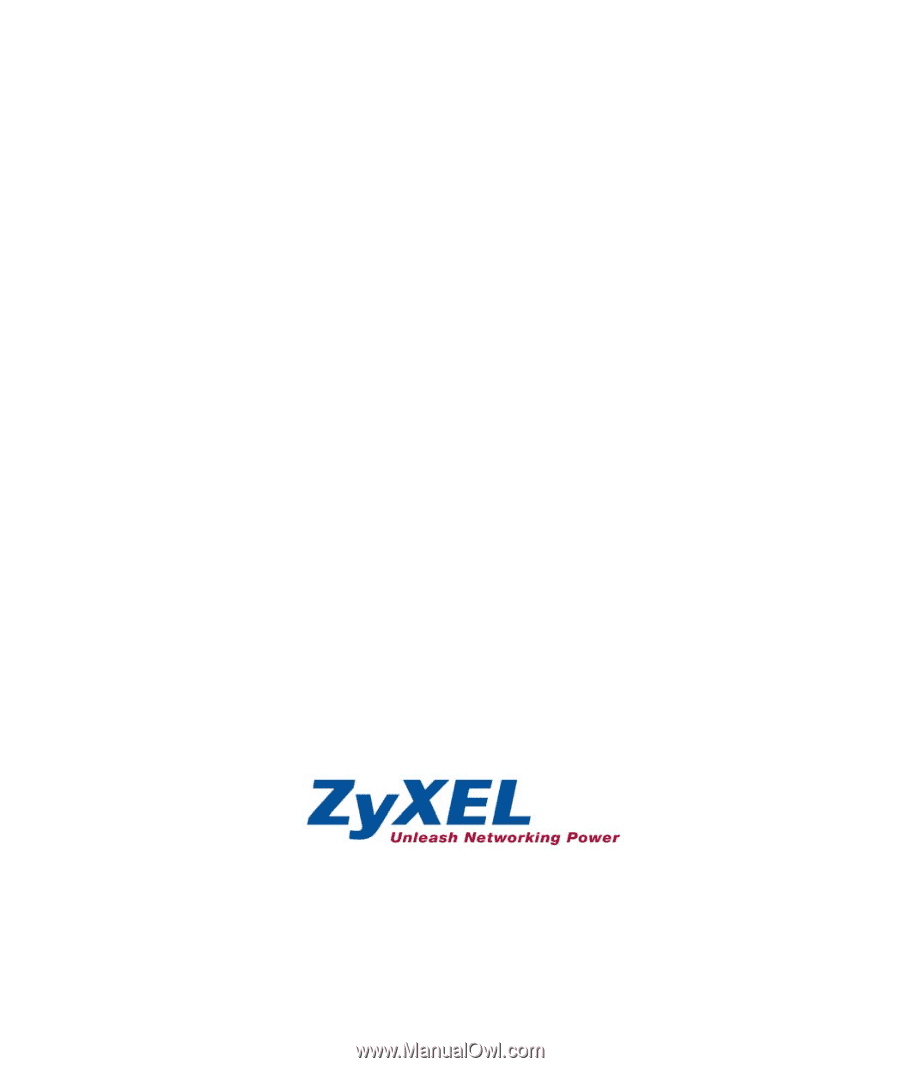
ZyAIR
Wireless LAN Utility
User's Guide
Version 2.1
December 2003