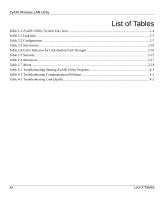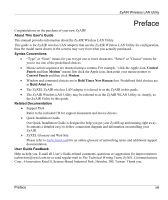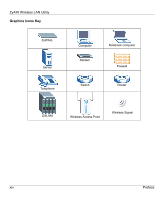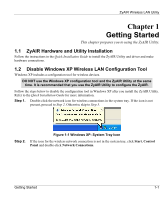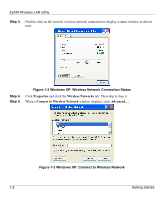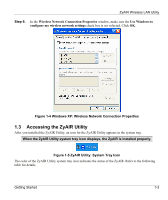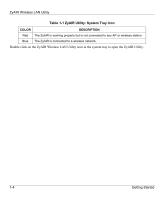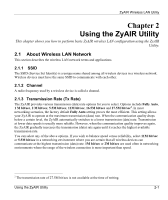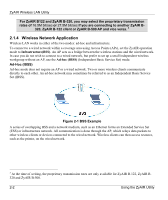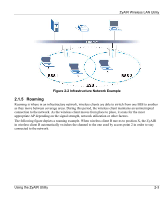ZyXEL B-320 User Guide - Page 16
Step 3., Windows XP: Wireless Network Connection Status
 |
View all ZyXEL B-320 manuals
Add to My Manuals
Save this manual to your list of manuals |
Page 16 highlights
ZyAIR Wireless LAN Utility Step 3. Double-click on the icon for wireless network connection to display a status window as shown next. Figure 1-2 Windows XP: Wireless Network Connection Status Step 4. Click Properties and click the Wireless Networks tab. Then skip to Step 6. Step 5. When a Connect to Wireless Network window displays, click Advanced.... Figure 1-3 Windows XP: Connect to Wireless Network 1-2 Getting Started
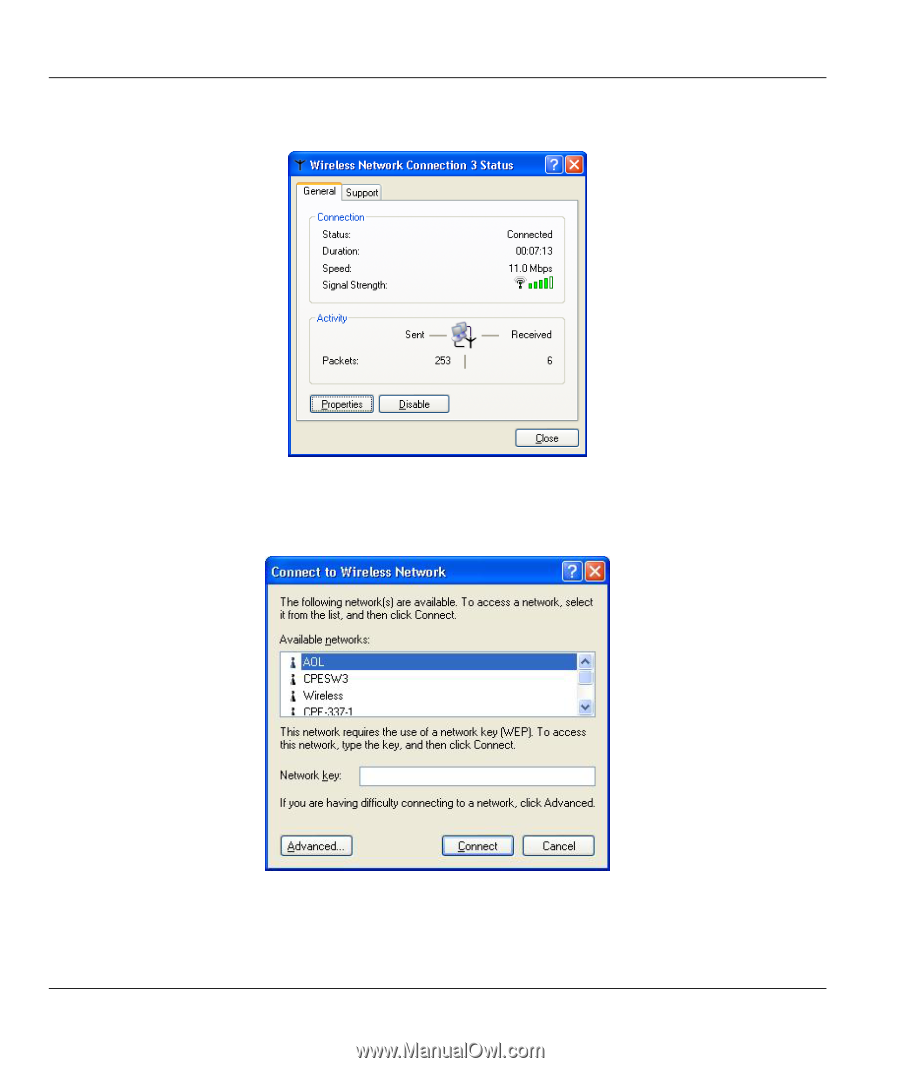
ZyAIR Wireless LAN Utility
1-2
Getting Started
Step 3.
Double-click on the icon for wireless network connection to display a status window as shown
next.
Figure 1-2 Windows XP: Wireless Network Connection Status
Step 4.
Click
Properties
and click the
Wireless Networks
tab. Then skip to
Step 6
.
Step 5.
When a
Connect to Wireless Network
window displays, click
Advanced…
.
Figure 1-3 Windows XP: Connect to Wireless Network