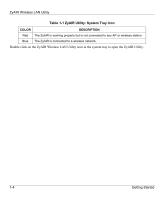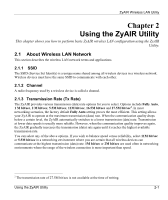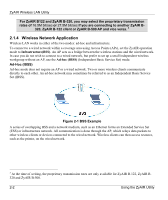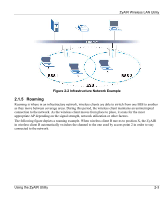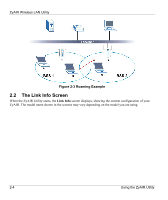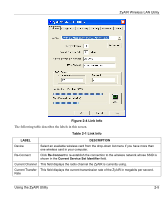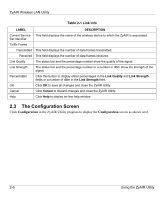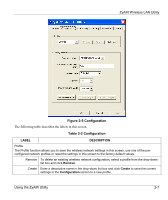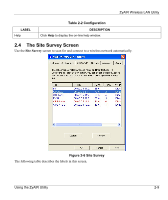ZyXEL B-320 User Guide - Page 23
Link Info, ZyAIR Wireless LAN Utility, Using the ZyAIR Utility
 |
View all ZyXEL B-320 manuals
Add to My Manuals
Save this manual to your list of manuals |
Page 23 highlights
ZyAIR Wireless LAN Utility Figure 2-4 Link Info The following table describes the labels in this screen. Table 2-1 Link Info LABEL DESCRIPTION Device Select an available wireless card from the drop-down list menu if you have more than one wireless card in your computer. Re-Connect Click Re-Connect to re-establish the connection to the wireless network whose SSID is shown in the Current Service Set Identifier field. Current Channel This field displays the radio channel the ZyAIR is currently using. Current Transfer This field displays the current transmission rate of the ZyAIR in megabits per second. Rate Using the ZyAIR Utility 2-5

ZyAIR Wireless LAN Utility
Using the ZyAIR Utility
2-5
Figure 2-4 Link Info
The following table describes the labels in this screen.
Table 2-1 Link Info
LABEL
DESCRIPTION
Device
Select an available wireless card from the drop-down list menu if you have more than
one wireless card in your computer.
Re-Connect
Click
Re-Connect
to re-establish the connection to the wireless network whose SSID is
shown in the
Current Service Set Identifier
field.
Current Channel
This field displays the radio channel the ZyAIR is currently using.
Current Transfer
Rate
This field displays the current transmission rate of the ZyAIR in megabits per second.