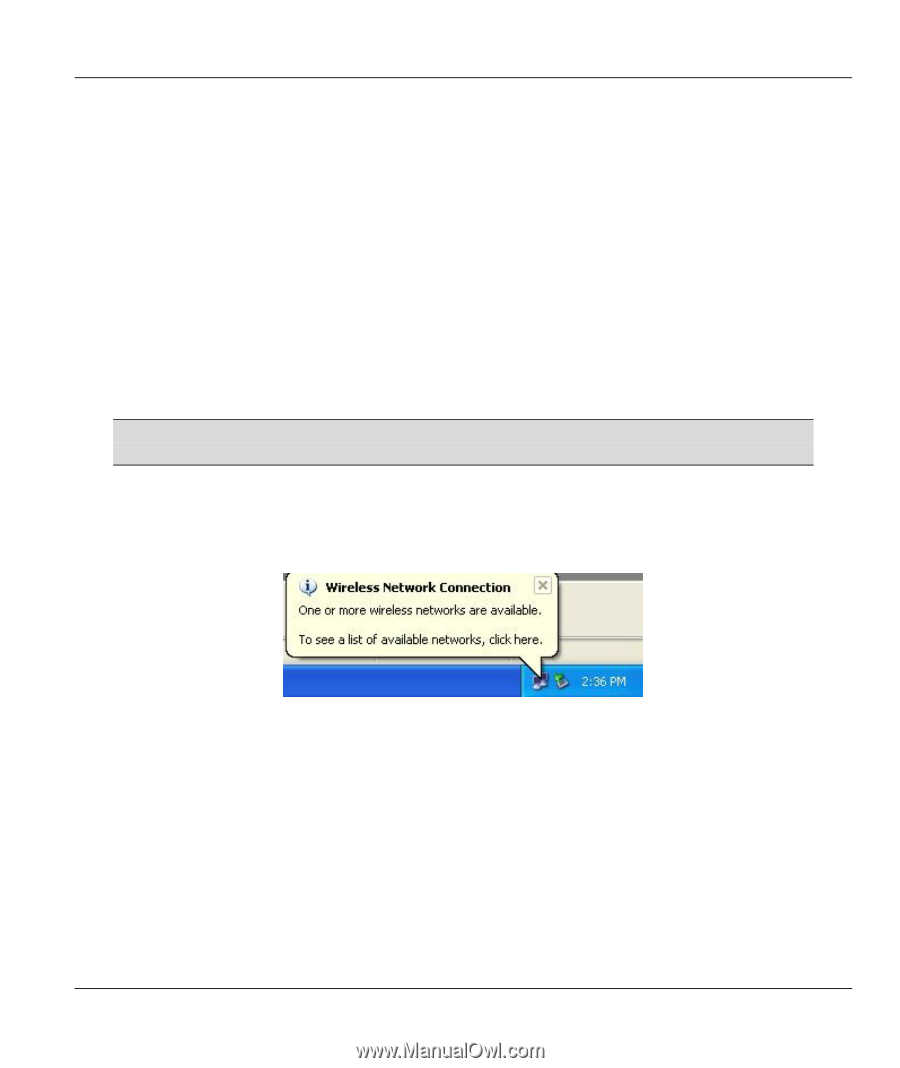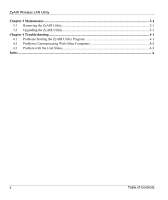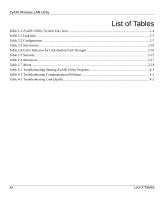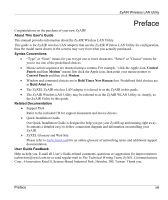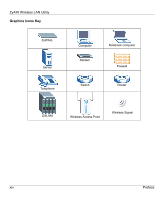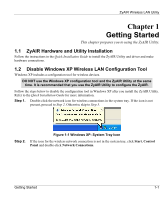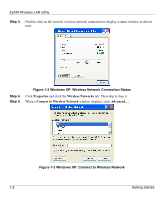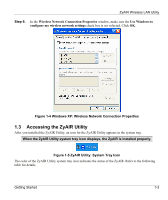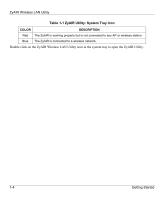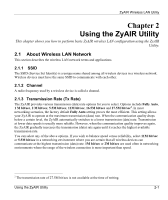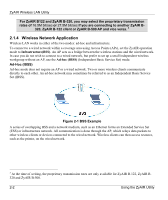ZyXEL B-320 User Guide - Page 15
Getting Started, ZyAIR Hardware and Utility Installation, Disable Windows XP Wireless LAN - zyair drivers windows 7
 |
View all ZyXEL B-320 manuals
Add to My Manuals
Save this manual to your list of manuals |
Page 15 highlights
ZyAIR Wireless LAN Utility Chapter 1 Getting Started This chapter prepares you to using the ZyAIR Utility. 1.1 ZyAIR Hardware and Utility Installation Follow the instructions in the Quick Installation Guide to install the ZyAIR Utility and driver and make hardware connections. 1.2 Disable Windows XP Wireless LAN Configuration Tool Windows XP includes a configuration tool for wireless devices. DO NOT use the Windows XP configuration tool and the ZyAIR Utility at the same time. It is recommended that you use the ZyAIR Utility to configure the ZyAIR. Follow the steps below to disable the configuration tool in Windows XP after you install the ZyAIR Utility. Refer to the Quick Installation Guide for more information. Step 1. Double-click the network icon for wireless connections in the system tray. If the icon is not present, proceed to Step 2. Otherwise skip to Step 5. Step 2. Figure 1-1 Windows XP: System Tray Icon If the icon for the wireless network connection is not in the system tray, click Start, Control Panel and double-click Network Connections. Getting Started 1-1