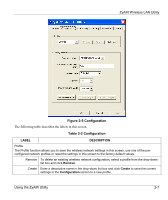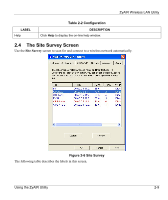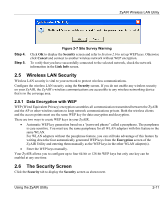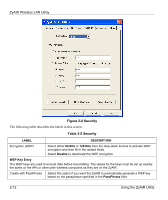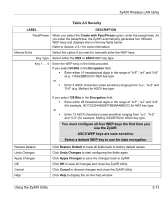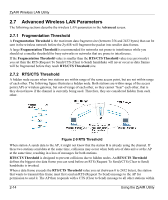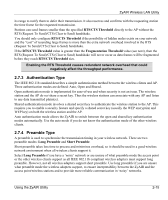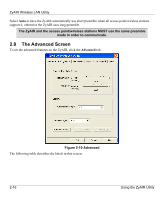ZyXEL B-320 User Guide - Page 30
Security, Table 2-5 Security
 |
View all ZyXEL B-320 manuals
Add to My Manuals
Save this manual to your list of manuals |
Page 30 highlights
ZyAIR Wireless LAN Utility Figure 2-8 Security The following table describes the labels in this screen. Table 2-5 Security LABEL DESCRIPTION Encryption (WEP) Select either 64 Bits or 128 Bits from the drop-down list box to activate WEP encryption and then fill in the related fields. Select Disable to deactivate the WEP encryption. WEP Key Entry The WEP keys are used to encrypt data before transmitting. The values for the keys must be set up exactly the same on the APs or other peer wireless computers as they are on the ZyAIR. Create with PassPhrase Select this option if you want the ZyAIR to automatically generate a WEP key based on the passphrase specified in the PassPhrase field. 2-12 Using the ZyAIR Utility
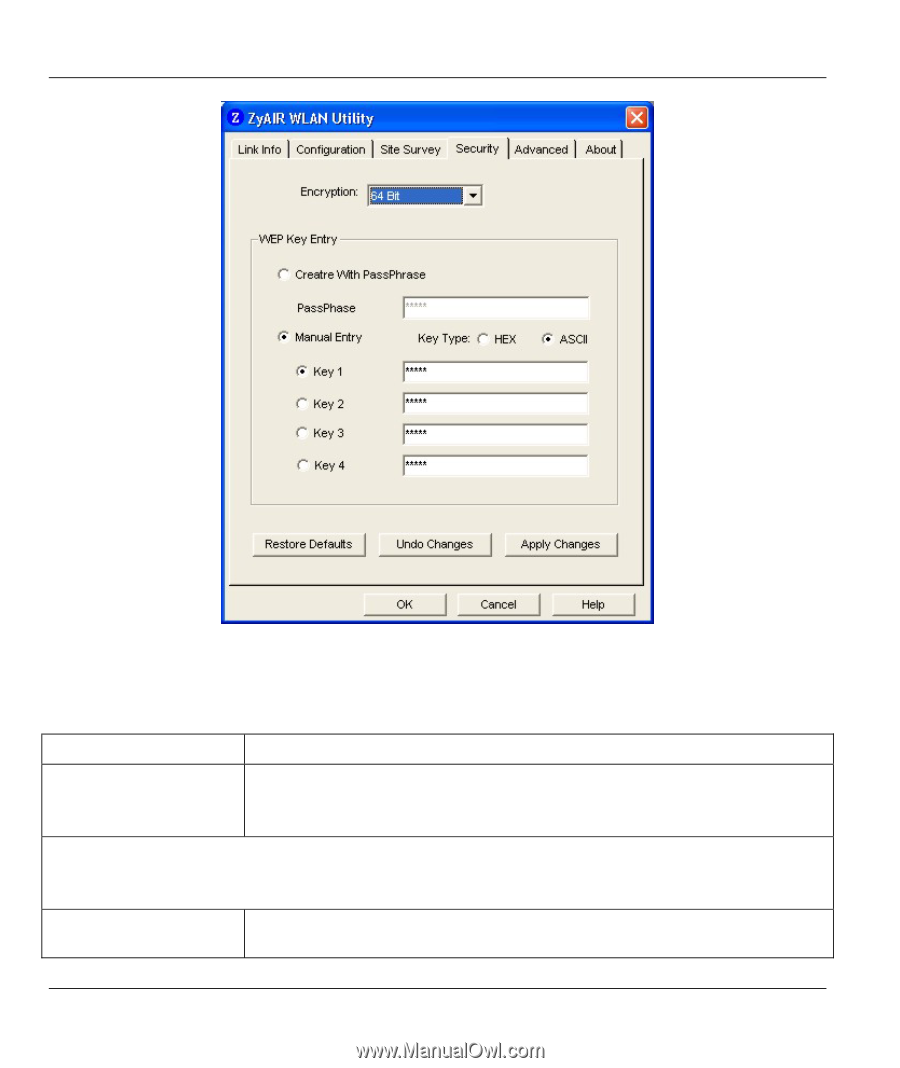
ZyAIR Wireless LAN Utility
2-12
Using the ZyAIR Utility
Figure 2-8 Security
The following table describes the labels in this screen.
Table 2-5 Security
LABEL
DESCRIPTION
Encryption (WEP)
Select either
64 Bits
or
128 Bits
from the drop-down list box to activate WEP
encryption and then fill in the related fields.
Select
Disable
to deactivate the WEP encryption.
WEP Key Entry
The WEP keys are used to encrypt data before transmitting. The values for the keys must be set up exactly
the same on the APs or other peer wireless computers as they are on the ZyAIR.
Create with PassPhrase
Select this option if you want the ZyAIR to automatically generate a WEP key
based on the passphrase specified in the
PassPhrase
field.