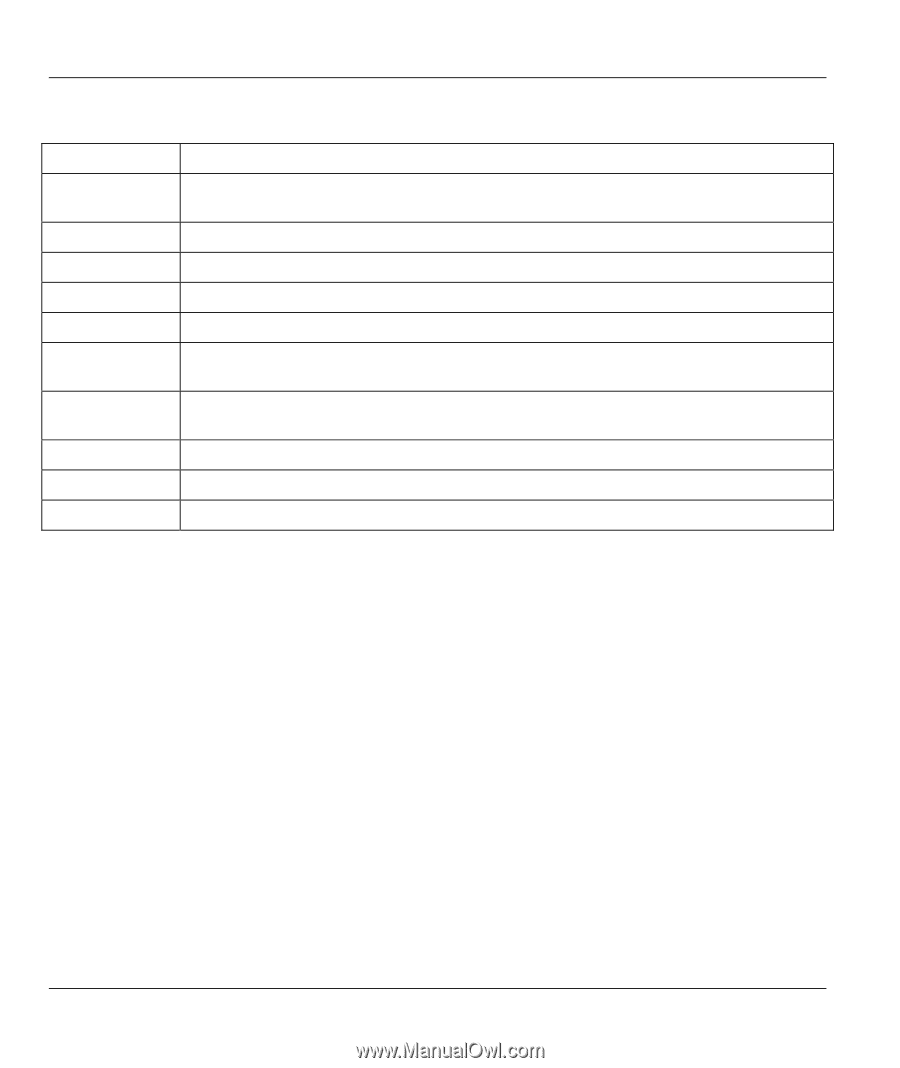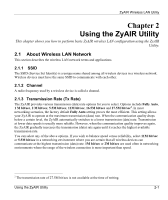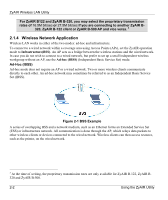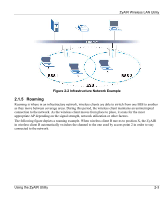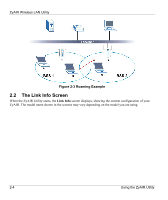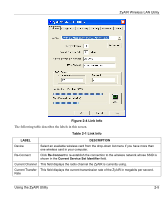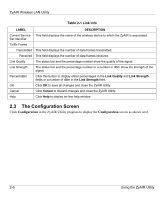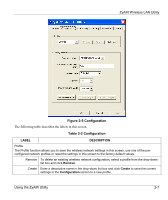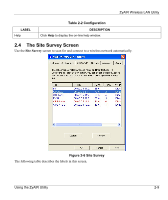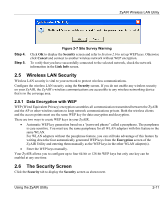ZyXEL B-320 User Guide - Page 24
The Configuration Screen, Table 2-1 Link Info
 |
View all ZyXEL B-320 manuals
Add to My Manuals
Save this manual to your list of manuals |
Page 24 highlights
ZyAIR Wireless LAN Utility Table 2-1 Link Info LABEL DESCRIPTION Current Service This field displays the name of the wireless device to which the ZyAIR is associated. Set Identifier Tx/Rx Frame Transmitted This field displays the number of data frames transmitted. Received This field displays the number of data frames received. Link Quality The status bar and the percentage number show the quality of the signal. Link Strength The status bar and the percentage number or a number in dBm show the strength of the signal. Percent/dBm Click this button to display either percentages in the Link Quality and Link Strength fields or a number of dBm in the Link Strength field. OK Click OK to save all changes and close the ZyAIR Utility. Cancel Click Cancel to discard changes and close the ZyAIR Utility. Help Click Help to display on-line help window. 2.3 The Configuration Screen Click Configuration in the ZyAIR Utility program to display the Configuration screen as shown next. 2-6 Using the ZyAIR Utility