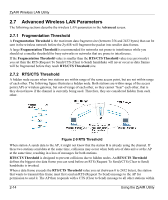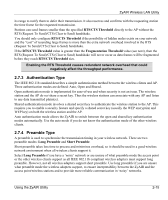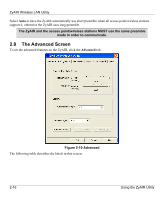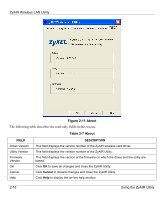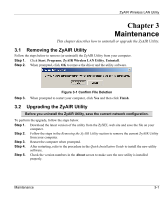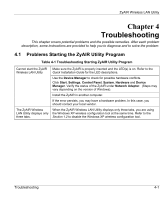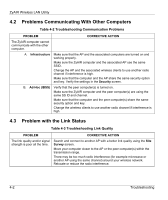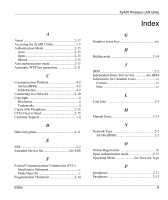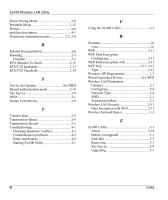ZyXEL B-320 User Guide - Page 37
Maintenance, Removing the ZyAIR Utility, Upgrading the ZyAIR Utility - zyair driver download
 |
View all ZyXEL B-320 manuals
Add to My Manuals
Save this manual to your list of manuals |
Page 37 highlights
ZyAIR Wireless LAN Utility Chapter 3 Maintenance This chapter describes how to uninstall or upgrade the ZyAIR Utility. 3.1 Removing the ZyAIR Utility Follow the steps below to remove (or uninstall) the ZyAIR Utility from your computer. Step 1. Click Start, Programs, ZyAIR Wireless LAN Utility, Uninstall. Step 2. When prompted, click OK to remove the driver and the utility software. Figure 3-1 Confirm File Deletion Step 3. When prompted to restart your computer, click Yes and then click Finish. 3.2 Upgrading the ZyAIR Utility Before you uninstall the ZyAIR Utility, save the current network configuration. To perform the upgrade, follow the steps below. Step 1. Download the latest version of the utility from the ZyXEL web site and save the file on your computer. Step 2. Follow the steps in the Removing the ZyAIR Utility section to remove the current ZyAIR Utility from your computer. Step 3. Restart the computer when prompted. Step 4. After restarting, refer to the procedure in the Quick Installation Guide to install the new utility software. Step 5. Check the version numbers in the About screen to make sure the new utility is installed properly. Maintenance 3-1