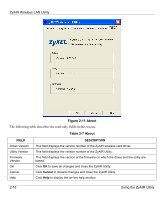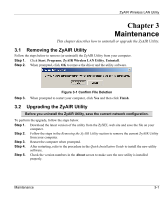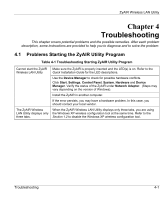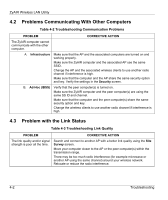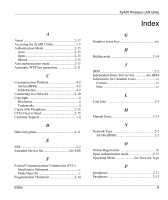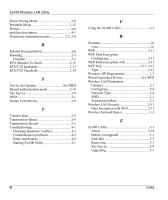ZyXEL B-320 User Guide - Page 40
Problems Communicating With Other Computers, Problem with the Link Status
 |
View all ZyXEL B-320 manuals
Add to My Manuals
Save this manual to your list of manuals |
Page 40 highlights
ZyAIR Wireless LAN Utility 4.2 Problems Communicating With Other Computers Table 4-2 Troubleshooting Communication Problems PROBLEM CORRECTIVE ACTION The ZyAIR computer cannot communicate with the other computer. A. Infrastructure Make sure that the AP and the associated computers are turned on and working properly. Make sure the ZyAIR computer and the associated AP use the same SSID. Change the AP and the associated wireless clients to use another radio channel if interference is high. Make sure that the computer and the AP share the same security option and key. Verify the settings in the Security screen. B. Ad-Hoc (IBSS) Verify that the peer computer(s) is turned on. Make sure the ZyAIR computer and the peer computer(s) are using the same SS ID and channel. Make sure that the computer and the peer computer(s) share the same security option and key. Change the wireless clients to use another radio channel if interference is high. 4.3 Problem with the Link Status Table 4-3 Troubleshooting Link Quality PROBLEM The link quality and/or signal strength is poor all the time. CORRECTIVE ACTION Search and connect to another AP with a better link quality using the Site Survey screen. Move your computer closer to the AP or the peer computer(s) within the transmission range. There may be too much radio interference (for example microwave or another AP using the same channel) around your wireless network. Relocate or reduce the radio interference. 4-2 Troubleshooting