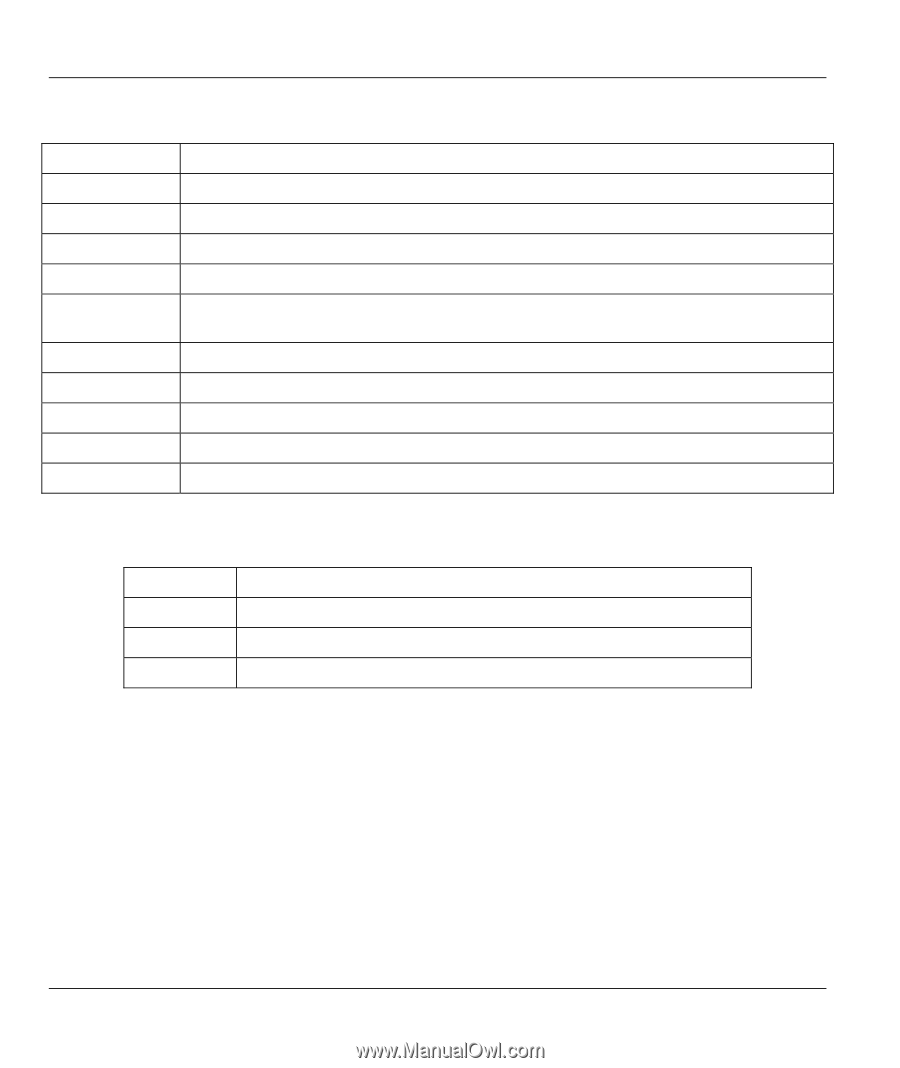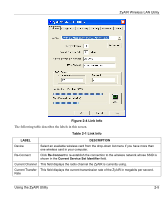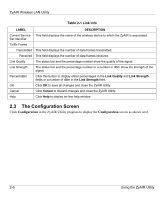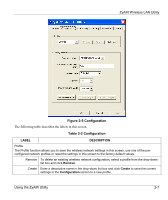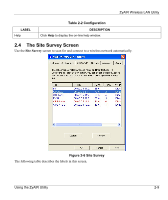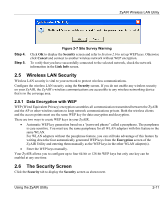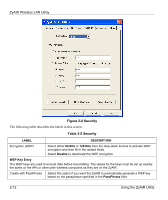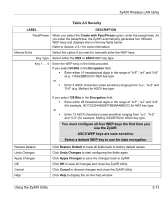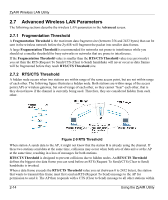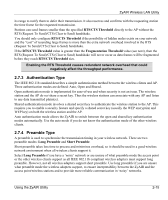ZyXEL B-320 User Guide - Page 28
Connecting to a Network, Table 2-3 Site Survey
 |
View all ZyXEL B-320 manuals
Add to My Manuals
Save this manual to your list of manuals |
Page 28 highlights
ZyAIR Wireless LAN Utility Table 2-3 Site Survey LABEL DESCRIPTION SSID This field displays the SSID (Service Set IDentifier) of each wireless device. BSSID This field displays the MAC address of the wireless device. Channel This field displays the channel number used by each wireless device. Signal This field displays the signal strength of each wireless device. WEP This field shows whether WEP data encryption is activated (Enable) or inactive (Disable). Search Click Search to scan for available wireless device within transmission range. Connect Click Connect to associate to the selected wireless device. OK Click OK to save all changes and closes the ZyAIR Utility. Cancel Click Cancel to discard changes and close the ZyAIR Utility. Help Click Help to display the on-line help window. The following table describes the colors used for the entries in the Site Survey screen. Table 2-4 Color Indicator for Link Quality/Link Strength COLOR Green Blue Red DESCRIPTION Excellent link quality or link strength. Good link quality or link strength. Poor link quality or link strength. 2.4.1 Connecting to a Network Follow the steps below to connect to a network. Step 1. Click Search to scan for all available wireless networks within range. Step 2. To join a network, either click an entry in the table to select a wireless network and then click Connect or double-click an entry. Step 3. If the WEP field displays Enable for the selected wireless network, the following screen displays. 2-10 Using the ZyAIR Utility