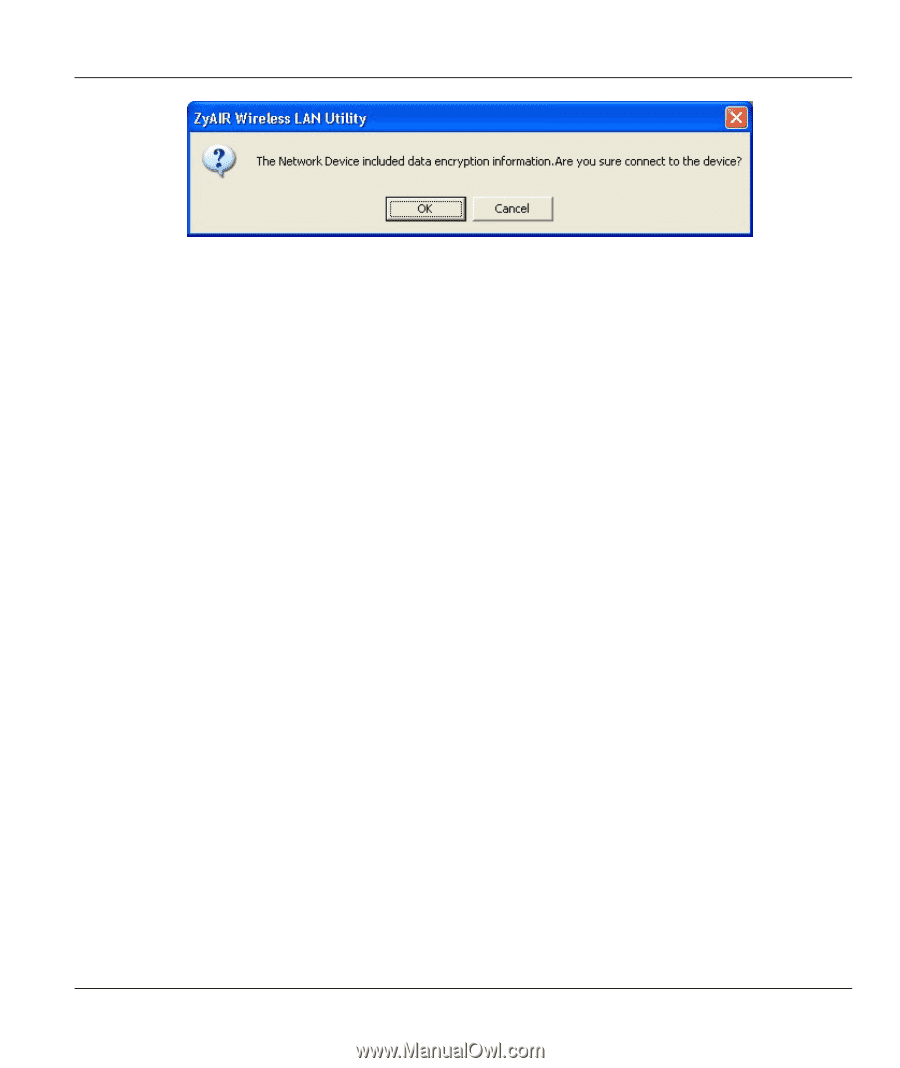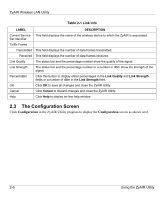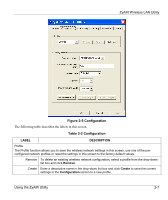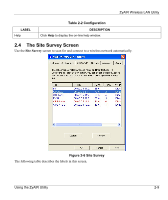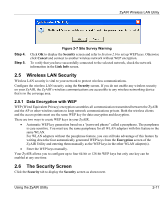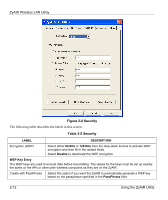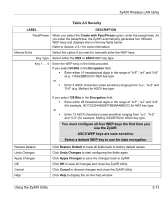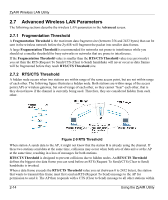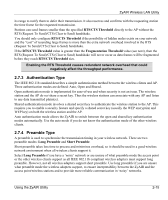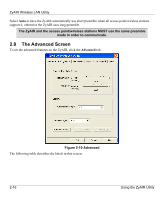ZyXEL B-320 User Guide - Page 29
Wireless LAN Security, Data Encryption with WEP, The Security Screen
 |
View all ZyXEL B-320 manuals
Add to My Manuals
Save this manual to your list of manuals |
Page 29 highlights
ZyAIR Wireless LAN Utility Step 4. Step 5. Figure 2-7 Site Survey Warning Click OK to display the Security screen and refer to Section 2.6 to set up WEP keys. Otherwise click Cancel and connect to another wireless network without WEP encryption. To verify that you have successfully connected to the selected network, check the network information in the Link Info screen. 2.5 Wireless LAN Security Wireless LAN security is vital to your network to protect wireless communications. Configure the wireless LAN security using the Security screen. If you do not enable any wireless security on your ZyAIR, the ZyAIR's wireless communications are accessible to any wireless networking device that is in the coverage area. 2.5.1 Data Encryption with WEP WEP (Wired Equivalent Privacy) encryption scrambles all communication transmitted between the ZyAIR and the AP or other wireless stations to keep network communications private. Both the wireless clients and the access points must use the same WEP key for data encryption and decryption. There are two ways to create WEP keys in your ZyAIR. • Automatic WEP key generation based on a "password phrase" called a passphrase. The passphrase is case sensitive. You must use the same passphrase for all WLAN adapters with this feature in the same WLAN. For WLAN adapters without the passphrase feature, you can still take advantage of this feature by writing down the four automatically generated WEP keys from the Encryption screen of the ZyAIR Utility and entering them manually as the WEP keys in the other WLAN adapter(s). • Enter the WEP keys manually. Your ZyAIR allows you to configure up to four 64-bit or 128-bit WEP keys but only one key can be enabled at any one time. 2.6 The Security Screen Click the Security tab to display the Security screen as shown next. Using the ZyAIR Utility 2-11