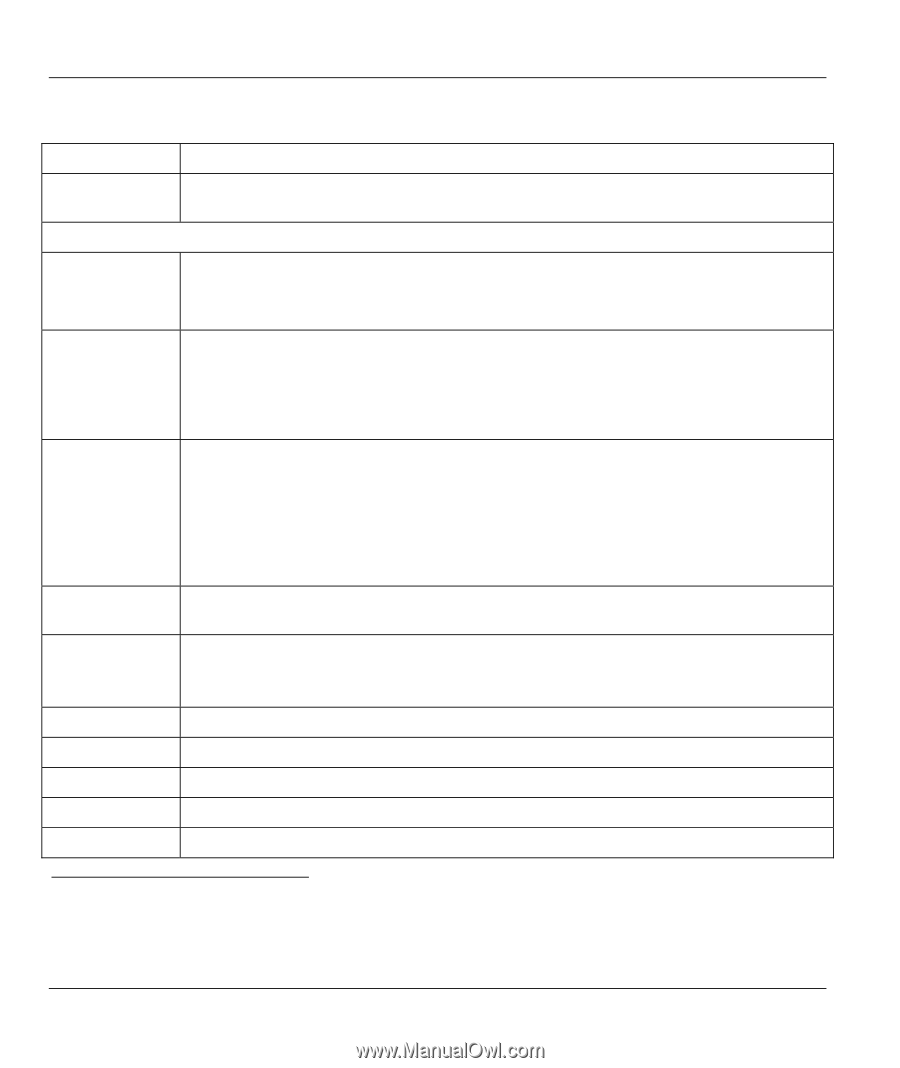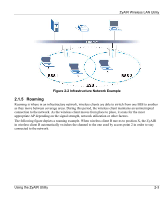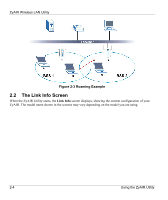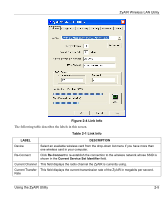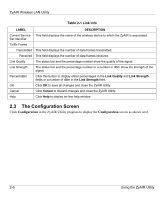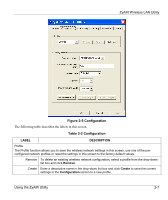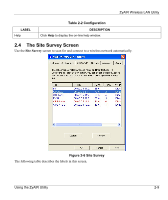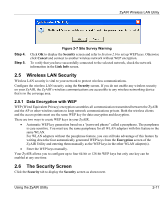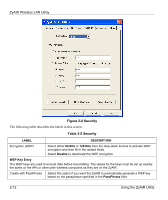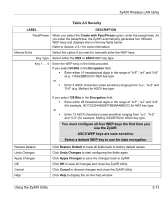ZyXEL B-320 User Guide - Page 26
Table 2-2 Configuration
 |
View all ZyXEL B-320 manuals
Add to My Manuals
Save this manual to your list of manuals |
Page 26 highlights
ZyAIR Wireless LAN Utility Table 2-2 Configuration LABEL DESCRIPTION Activate To use a previously saved network profile, select the profile file name from the dropdown list box and click Activate. Configuration Operating Mode Select Infrastructure(BSS) or Ad-Hoc(IBSS) from the drop-down list box. Select Infrastructure(BSS) to associate to an AP. Select Ad-Hoc(IBSS) to associate to a peer computer. Service Set Identifier (SSID) Enter the SSID of the AP or the peer ad-hoc computer to which you want to associate in this field. To associate to an ad-hoc network, you must enter the same SSID as the peer computer. Enter Any to associate to or roam between any infrastructure wireless networks. This is the default setting. Transfer Rate Select a transmission speed from the drop-down list box. Choose from Fully Auto (default), 1M bit/sec, 2M bit/sec, 5.5M bit/sec, 11M bit/sec, 16.5M bit/sec and 27.5M bit/sec4. For ZyAIR B-122 and ZyAIR B-320, the proprietary transmission rates of 16.5M bit/sec and 27.5M bit/sec are available from the drop-down list. Select one of the options only if you are connecting to another ZyAIR B-122, ZyAIR B-320 clients or ZyAIR B-500 and vice versa5. Channel Select the channel number from the drop-down list box. To associate to an ad-hoc network, you must use the same channel as the peer computer. Power Saving Mode Select Enable from the drop-down list menu to save power (especially for notebook computers). This forces the ZyAIR to go to sleep mode when it is not transmitting data. When you select Disable, the ZyAIR will never go to sleep mode. Restore Default Click Restore Default to reset all fields back to factory default values. Undo Changes Click Undo Changes to start configuring the fields again. Apply Changes Click Apply Changes to save the changes back to the ZyAIR. OK Click OK to save all changes and close the ZyAIR Utility. Cancel Click Cancel to discard changes and close the ZyAIR Utility. 4 The transmission rate of 27.5M bit/sec is not available at the time of writing. 5 At the time of writing, the proprietary transmission rates are only available for connection with another ZyAIR B-122, ZyAIR B-320 or ZyAIR B-500. 2-8 Using the ZyAIR Utility