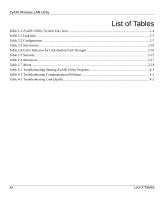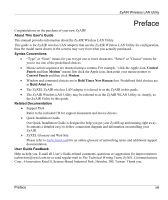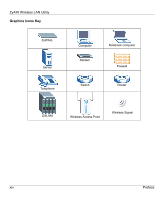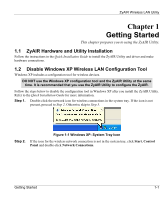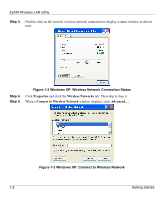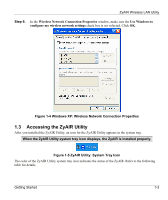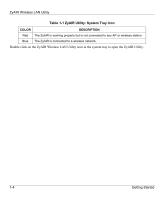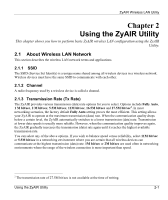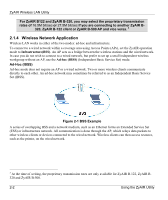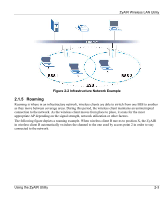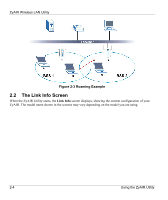ZyXEL B-320 User Guide - Page 17
Accessing the ZyAIR Utility, Windows XP: Wireless Network Connection Properties
 |
View all ZyXEL B-320 manuals
Add to My Manuals
Save this manual to your list of manuals |
Page 17 highlights
ZyAIR Wireless LAN Utility Step 6. In the Wireless Network Connection Properties window, make sure the Use Windows to configure my wireless network settings check box is not selected. Click OK. Figure 1-4 Windows XP: Wireless Network Connection Properties 1.3 Accessing the ZyAIR Utility After you installed the ZyAIR Utility, an icon for the ZyAIR Utility appears in the system tray. When the ZyAIR Utility system tray icon displays, the ZyAIR is installed properly. Figure 1-5 ZyAIR Utility: System Tray Icon The color of the ZyAIR Utility system tray icon indicates the status of the ZyAIR. Refer to the following table for details. Getting Started 1-3
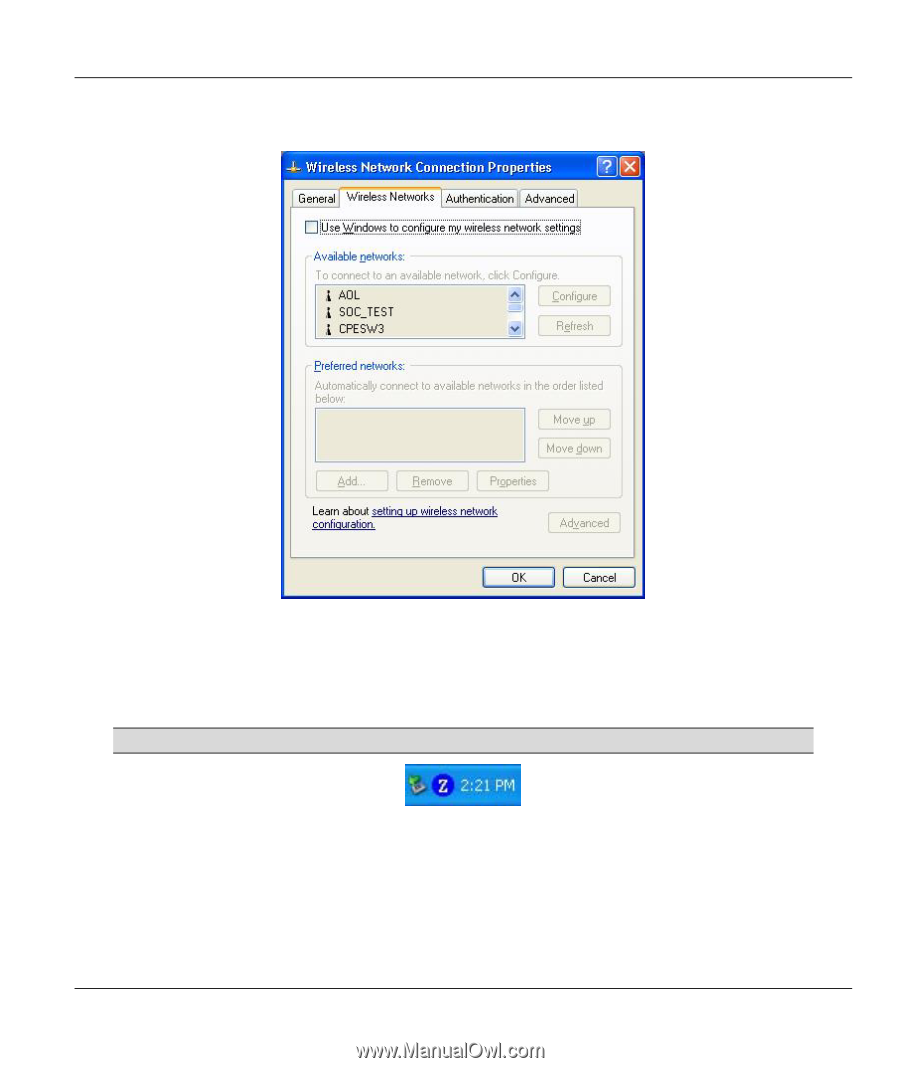
ZyAIR Wireless LAN Utility
Getting Started
1-3
Step 6.
In the
Wireless Network Connection Properties
window, make sure the
Use Windows to
configure my wireless network settings
check box is
not
selected. Click
OK
.
Figure 1-4 Windows XP: Wireless Network Connection Properties
1.3
Accessing the ZyAIR Utility
After you installed the ZyAIR Utility, an icon for the ZyAIR Utility appears in the system tray.
When the ZyAIR Utility system tray icon displays, the ZyAIR is installed properly.
Figure 1-5 ZyAIR Utility: System Tray Icon
The color of the ZyAIR Utility system tray icon indicates the status of the ZyAIR. Refer to the following
table for details.