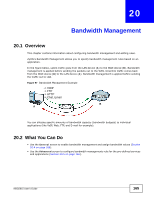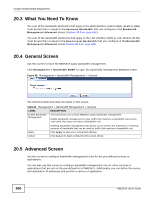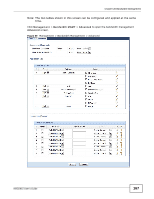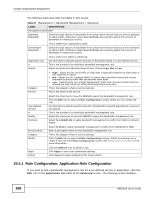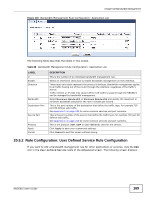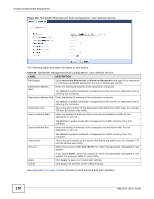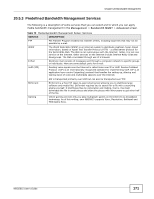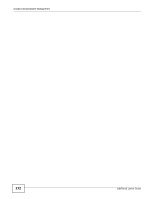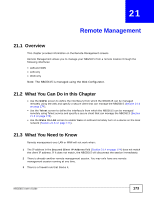ZyXEL NBG5615 User Guide - Page 168
Rule Configuration: Application Rule Configuration, Application List, Advanced
 |
View all ZyXEL NBG5615 manuals
Add to My Manuals
Save this manual to your list of manuals |
Page 168 highlights
Chapter 20 Bandwidth Management The following table describes the labels in this screen. Table 67 Management > Bandwidth Management > Advanced LABEL DESCRIPTION Management Bandwidth Upstream Bandwidth Select the total amount of bandwidth from a drop-down list box that you want to dedicate to uplink traffic. Otherwise, select User Defined and manually specify the amount of bandwidth in kilobits per second. Downstream Bandwidth This is traffic from LAN/WLAN to WAN. Select the total amount of bandwidth from a drop-down list box that you want to dedicate to uplink traffic. Otherwise, select User Defined and manually specify the amount of bandwidth in kilobits per second. Application List # Priority This is traffic from WAN to LAN/WLAN. Use this table to allocate specific amounts of bandwidth based on a pre-defined service. This is the number of an individual bandwidth management rule. Select a priority from the drop down list box. Choose High, Mid or Low. Category Service • High - Select this for voice traffic or video that is especially sensitive to jitter (jitter is the variations in delay). • Mid - Select this for "excellent effort" or better than best effort and would include important business traffic that can tolerate some delay. • Low - Select this for non-critical "background" traffic such as bulk transfers that are allowed but that should not affect other applications and users. This is the category where a service belongs. This is the name of the service. User-defined Service # Enable Direction Select the check box to have the NBG5615 apply this bandwidth management rule. Click the Edit icon to open the Rule Configuration screen where you can modify the rule. Use this table to allocate specific amounts of bandwidth to specific applications or services you specify. This is the number of an individual bandwidth management rule. Select this check box to have the NBG5615 apply this bandwidth management rule. Select To LAN&WLAN to apply bandwidth management to traffic from WAN to LAN and WLAN. Service Name Category Modify Select To WAN to apply bandwidth management to traffic from LAN/WLAN to WAN. Enter a descriptive name for the bandwidth management rule. This is the category where a service belongs. Click the Edit icon to open the Rule Configuration screen. Modify an existing rule or create a new rule in the Rule Configuration screen. See Section 20.5.2 on page 169 for more information. Apply Cancel Click the Remove icon to delete a rule. Click Apply to save your customized settings. Click Cancel to begin configuring this screen afresh. 20.5.1 Rule Configuration: Application Rule Configuration If you want to edit a bandwidth management rule for a pre-defined service or application, click the Edit icon in the Application List table of the Advanced screen. The following screen displays. 168 NBG5615 User's Guide