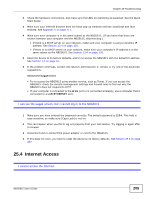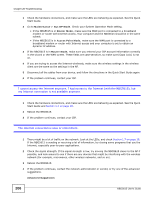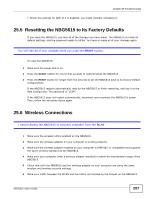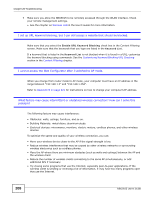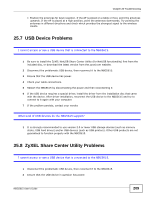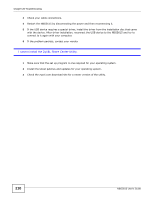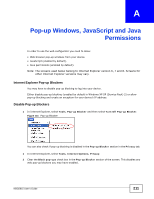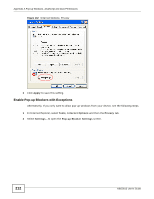ZyXEL NBG5615 User Guide - Page 207
Resetting the NBG5615 to Its Factory Defaults, 25.6 Wireless Connections
 |
View all ZyXEL NBG5615 manuals
Add to My Manuals
Save this manual to your list of manuals |
Page 207 highlights
Chapter 25 Troubleshooting • Check the settings for QoS. If it is disabled, you might consider activating it. 25.5 Resetting the NBG5615 to Its Factory Defaults If you reset the NBG5615, you lose all of the changes you have made. The NBG5615 re-loads its default settings, and the password resets to 1234. You have to make all of your changes again. You will lose all of your changes when you push the RESET button. To reset the NBG5615: 1 Make sure the power LED is on. 2 Press the RESET button for one to four seconds to restart/reboot the NBG5615. 3 Press the RESET button for longer than five seconds to set the NBG5615 back to its factory-default configurations. If the NBG5615 restarts automatically, wait for the NBG5615 to finish restarting, and log in to the Web Configurator. The password is "1234". If the NBG5615 does not restart automatically, disconnect and reconnect the NBG5615's power. Then, follow the directions above again. 25.6 Wireless Connections I cannot access the NBG5615 or ping any computer from the WLAN. 1 Make sure the wireless LAN is enabled on the NBG5615. 2 Make sure the wireless adapter on your computer is working properly. 3 Make sure the wireless adapter installed on your computer is IEEE 802.11 compatible and supports the same wireless standard as the NBG5615. 4 Make sure your computer (with a wireless adapter installed) is within the transmission range of the NBG5615. 5 Check that both the NBG5615 and the wireless adapter on your computer are using the same wireless and wireless security settings. 6 Make sure traffic between the WLAN and the LAN is not blocked by the firewall on the NBG5615. NBG5615 User's Guide 207