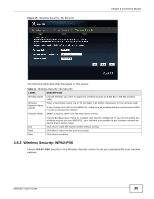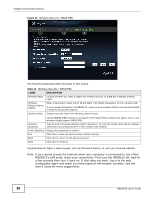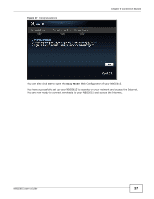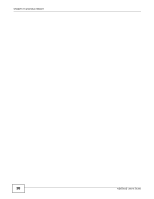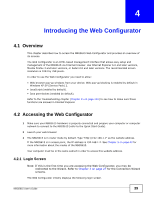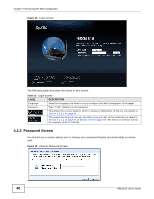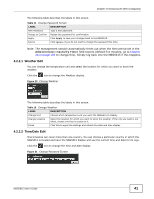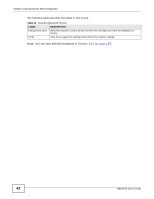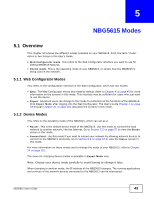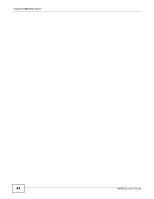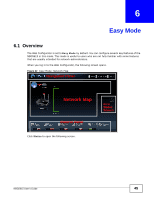ZyXEL NBG5615 User Guide - Page 40
Password Screen, Table 13, LABEL, DESCRIPTION
 |
View all ZyXEL NBG5615 manuals
Add to My Manuals
Save this manual to your list of manuals |
Page 40 highlights
Chapter 4 Introducing the Web Configurator Figure 18 Login screen The following table describes the labels in this screen. Table 13 Login screen LABEL DESCRIPTION Language Select the language you want to use to configure the Web Configurator. Click Login. Password Type "1234" (default) as the password. This shows the current weather, either in celsius or fahrenheit, of the city you specify in Section 4.2.2.1 on page 41. This shows the time (hh:mm:ss) and date (yyyy:mm:dd) of the timezone you select in Section 4.2.2.2 on page 41 or Section 24.5 on page 195. The time is in 24-hour format, for example 15:00 is 3:00 PM. 4.2.2 Password Screen You should see a screen asking you to change your password (highly recommended) as shown next. Figure 19 Change Password Screen 40 NBG5615 User's Guide