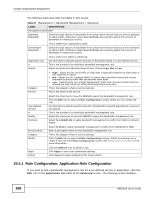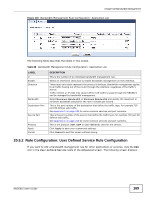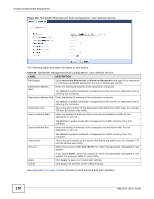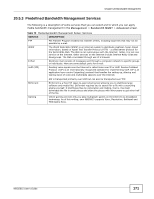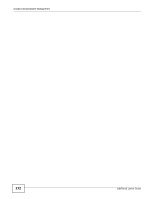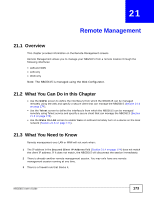ZyXEL NBG5615 User Guide - Page 173
Remote Management, 21.1 Overview, 21.2 What You Can Do in this What You Need to Know
 |
View all ZyXEL NBG5615 manuals
Add to My Manuals
Save this manual to your list of manuals |
Page 173 highlights
CHAPTER 21 Remote Management 21.1 Overview This chapter provides information on the Remote Management screens. Remote Management allows you to manage your NBG5615 from a remote location through the following interfaces: • LAN and WAN • LAN only • WAN only Note: The NBG5615 is managed using the Web Configurator. 21.2 What You Can Do in this Chapter • Use the WWW screen to define the interface/s from which the NBG5615 can be managed remotely using the web and specify a secure client that can manage the NBG5615 (Section 21.4 on page 174). • Use the Telnet screen to define the interface/s from which the NBG5615 can be managed remotely using Telnet service and specify a secure client that can manage the NBG5615 (Section 21.5 on page 175). • Use the Wake On LAN screen to enable Wake on LAN and remotely turn on a device on the local network (Section 21.6 on page 175). 21.3 What You Need to Know Remote management over LAN or WAN will not work when: 1 The IP address in the Secured Client IP Address field (Section 21.4 on page 174) does not match the client IP address. If it does not match, the NBG5615 will disconnect the session immediately. 2 There is already another remote management session. You may only have one remote management session running at one time. 3 There is a firewall rule that blocks it. NBG5615 User's Guide 173