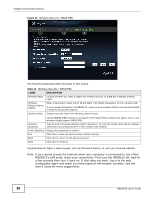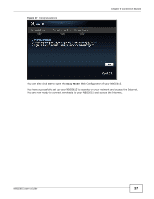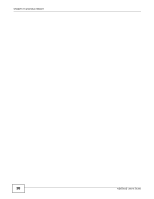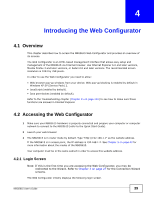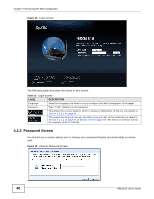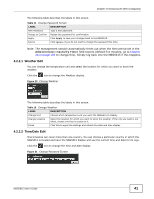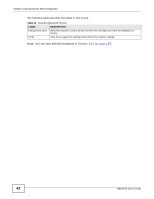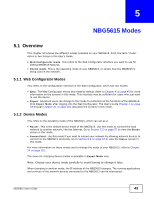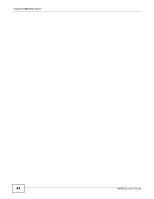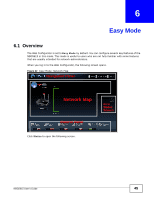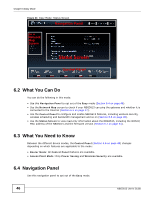ZyXEL NBG5615 User Guide - Page 41
Weather Edit, Time/Date Edit, Administrator Inactivity Timer
 |
View all ZyXEL NBG5615 manuals
Add to My Manuals
Save this manual to your list of manuals |
Page 41 highlights
Chapter 4 Introducing the Web Configurator The following table describes the labels in this screen. Table 14 Change Password Screen LABEL DESCRIPTION New Password Type a new password. Retype to Confirm Retype the password for confirmation. Apply Click Apply to save your changes back to the NBG5615. Ignore Click Ignore if you do not want to change the password this time. Note: The management session automatically times out when the time period set in the Administrator Inactivity Timer field expires (default five minutes; go to Chapter 24 on page 193 to change this). Simply log back into the NBG5615 if this happens. 4.2.2.1 Weather Edit You can change the temperature unit and select the location for which you want to know the weather. Click the icon to change the Weather display. Figure 20 Change Weather The following table describes the labels in this screen. Table 15 Change Weather LABEL DESCRIPTION Change Unit Choose which temperature unit you want the NBG5615 to display. Change Location Select the location for which you want to know the weather. If the city you want is not listed, choose one that is closest to it. Finish Click this to apply the settings and refresh the date and time display. 4.2.2.2 Time/Date Edit One timezone can cover more than one country. You can choose a particular country in which the NBG5615 is located and have the NBG5615 display and use the current time and date for its logs. Click the icon to change the time and date display. Figure 21 Change Password Screen NBG5615 User's Guide 41