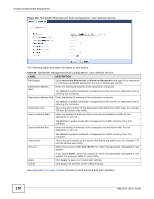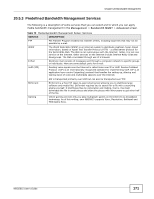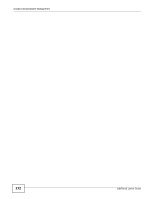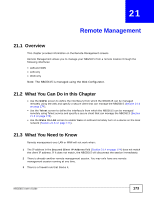ZyXEL NBG5615 User Guide - Page 175
Telnet Screen, 21.6 Wake On LAN Screen
 |
View all ZyXEL NBG5615 manuals
Add to My Manuals
Save this manual to your list of manuals |
Page 175 highlights
Chapter 21 Remote Management 21.5 Telnet Screen To change your NBG5615's remote management settings, click Management > Remote MGMT > Telnet to open the Telnet screen. Figure 103 Management > Remote MGMT > Telnet The following table describes the labels in this screen. Table 72 Management > Remote MGMT > Telnet LABEL DESCRIPTION Port You may change the server port number for a service if needed, however you must use the same port number in order to use that service for remote management. Access Status Select the interface(s) through which a computer may access the NBG5615 using this service. Secured Client IP Address Select All to allow all computes to access the NBG5615. Otherwise, check Selected and specify the IP address of the computer that can access the NBG5615. Apply Click Apply to save your customized settings. Cancel Click Cancel to begin configuring this screen afresh. 21.6 Wake On LAN Screen Wake On LAN (WoL) allows you to remotely turn on a device on the network, such as a computer, storage device or media server. To use this feature the remote hardware (for example the network adapter on a computer) must support Wake On LAN using the "Magic Packet" method. You need to know the MAC address of the remote device. It may be on a label on the device. NBG5615 User's Guide 175